Organize: Folders & Sets
Mar 20th 2023 — Drag and Drop, Folder, Organize, Set, Smart Set, Sortieren, Sortierung, Suche speichern
On the left side a panel is shown in which the records can be structured by folders and sets. This is the internal filing structure.
On the left side a panel is shown in which the records can be structured by folders and sets. This is the internal filing structure.
Set
Sets bundle records. Records can be dragged and dropped into the sets. A record can appear in several sets.
The sorting within a set can be selected from the offered sorting criteria and manually moved and specified individually via drag and drop.
For example, the records can initially be sorted by date as a basis, then the sort sequence can be set to "Own" and manually specified. The "Own" sort sequence is automatically saved.
Smart Sets
So-called "Smart Sets" can be set up in the internal area. With a Smart Set, a parameter is determined according to which the records are examined and automatically displayed in this Smart Set.
As soon as a search is triggered in the search bar, e.g. show all with the type > plant, a green button "Create Smart Set" appears.

If this is pressed, a "Smart Set" is created, which can be labeled as desired. All records with the type "Plant" are automatically stored in this set and newly created records with the same criteria are also stored in this Smart Set. The Smart Sets can be recognized by the green border.
Set the sorting of the Smart Set: Before you press the "Create Smart Set" button, you can also sort the records. The Smart Set saves this sorting at the same time as it is created.
Smart Sets can be sorted by the offered sorting criteria, but not manually by drag and drop.
Folder
Sets and Smart Sets can be stored in folders.
The order of folders, sets and smart sets can be set using drag and drop.
Within the sets records can be bundled see Fields > Is part of.
Sort
In kleio, records can be sorted on the overview according to various criteria. The sort order can be displayed in ascending or descending order.
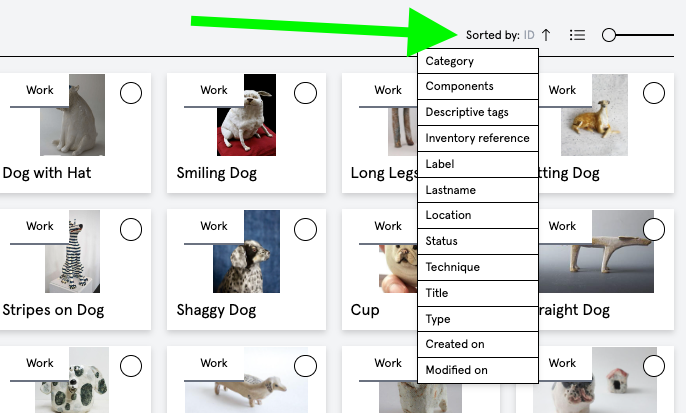
The sorting within a set can be selected from the offered sorting criteria. To set the sorting manually via drag and drop, the sorting sequence must be set to "Own".
However, it is also possible to select a sort criterion as the basis, then save it by pressing "Sort set by xxx" and refine it further using drag and drop.

For example, the records can initially be sorted by "Created on" as a base, then click on "Sort set by Created on". Then the sort order can be set to "Custom" and manually specified by drag and drop. The "Custom" sort order will be saved automatically.
Suchen
Am oberen Rand in kleio steht ein Suchfeld zur Verfügung.
Wird ein Begriff eingegeben und auf die Enter Taste gedrückt wird in allen Feldern nach dem Begriff gesucht.
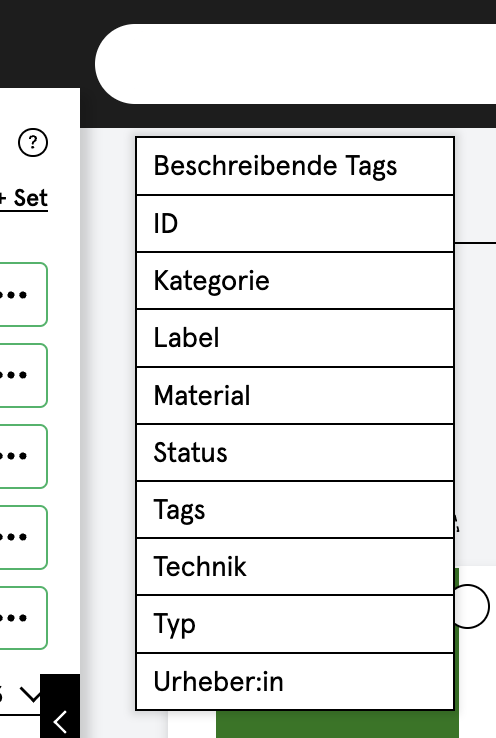
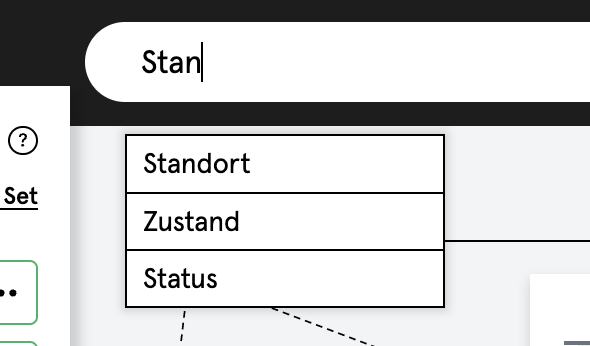
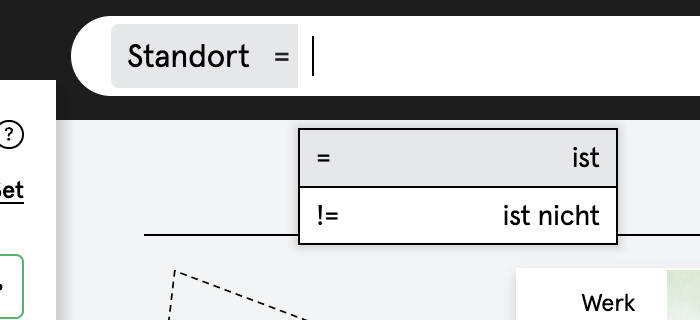
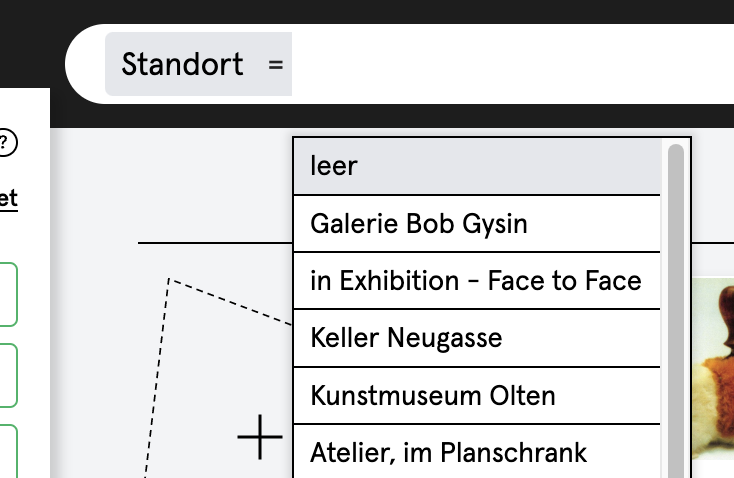
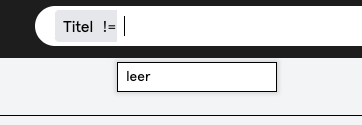
Es kann aber auch «leer» angewählt werden und ebenfalls durch Drücken der Entertaste nach allen Records gesucht werden, die im angewählten Feld leer sind.
Es können mehrere Suchen ausgelöst werden, um das Suchresultat einzugrenzen.
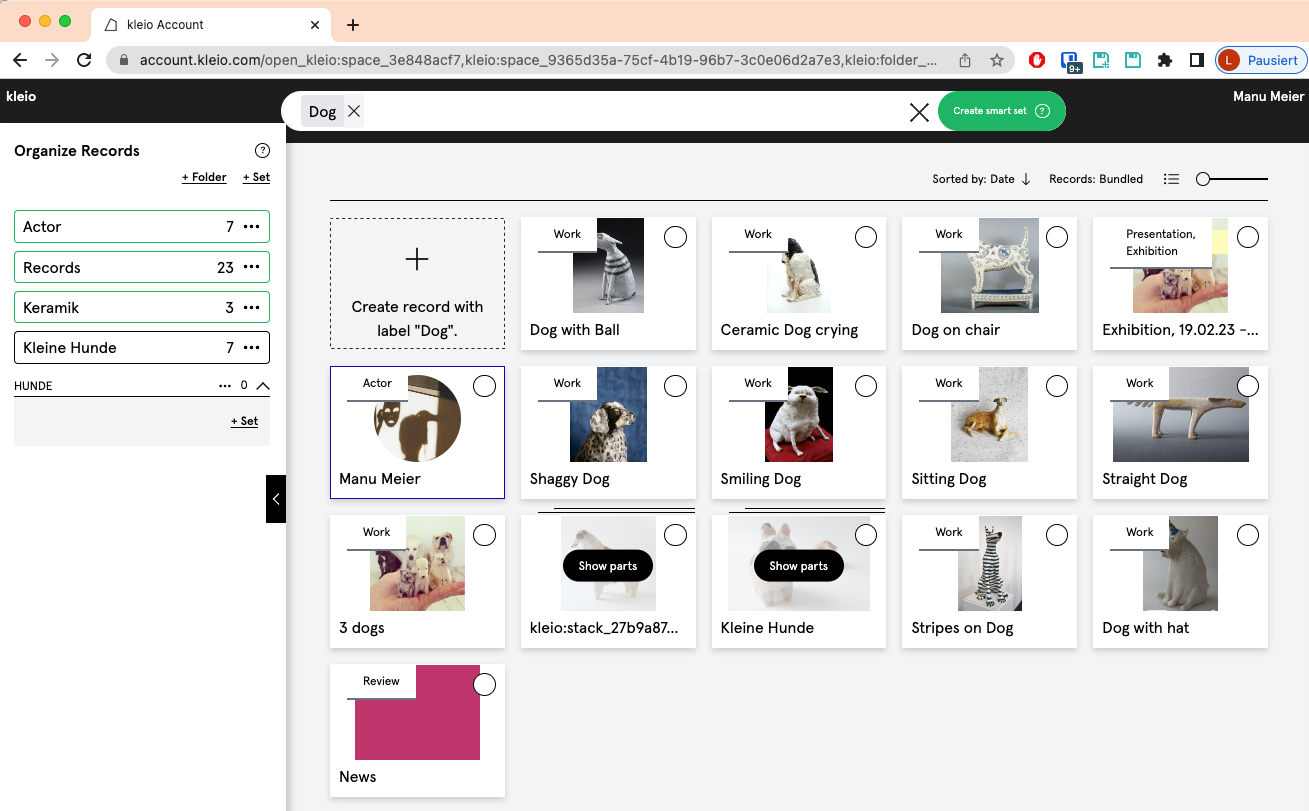
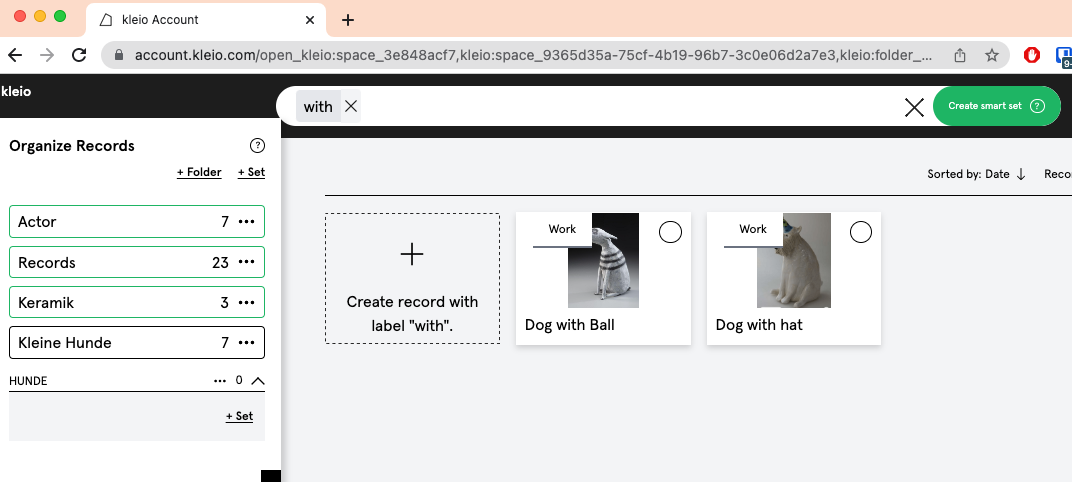
Wird das gewünschte Feld, in dem gesucht werden soll, nicht in der Liste angeboten, kann durch Tippen der Feldbezeichnung die Auswahlliste erweitert werden.
Tippt man z.B. Kom… für «Komponenten» in das Suchfeld, wird dieser Begriff als Suchfeld angeboten. Durch Eingeben eines Suchbegriffs wird explizit im Feld Komponenten gesucht. Es kann z.B. auch nach Set gesucht werden.
Jede Art von sich durch kleio navigieren und klicken, ist eine Suche – deshalb zeigt das Suchfeld Begriffe an, wenn z.B. auf ein Set gedrückt wird. Dann kann ich die Suche – zeige alle Records die im Set xy abgelegt wurden.
Alle Suchresultate können als «Smart Set» gespeichert werden – mehr Info zu Smart Sets hier.
Auf der linken Seite zeigt sich ein Panel, in welchem die Records durch Folder und Sets strukturiert werden können. Dies ist die interne Ablagestruktur.
Search
The Search field is available at the top of kleio.
If a term is entered and the Enter key is pressed, all fields are searched for the term.
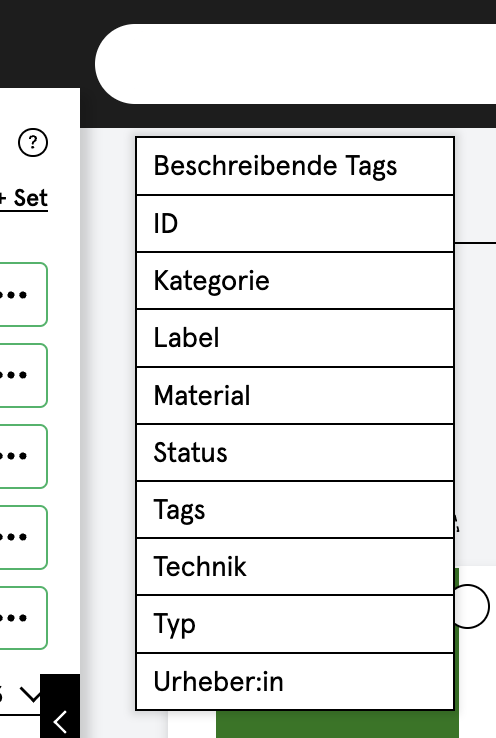
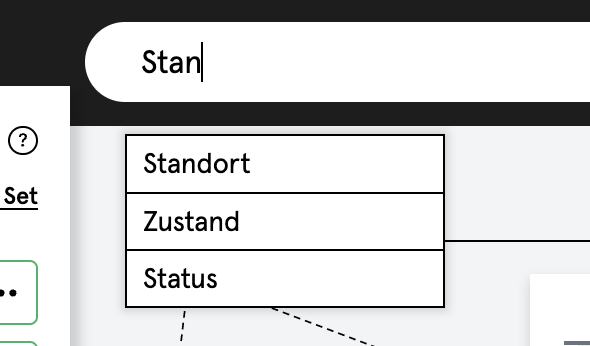
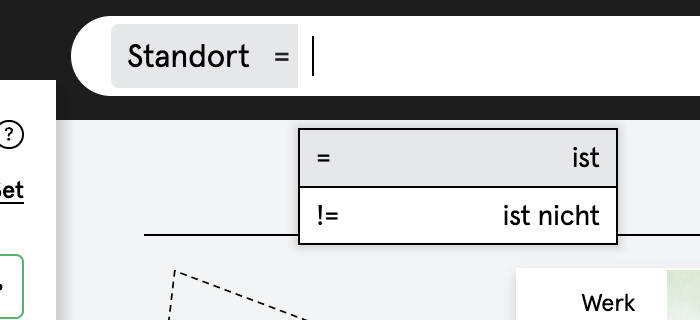
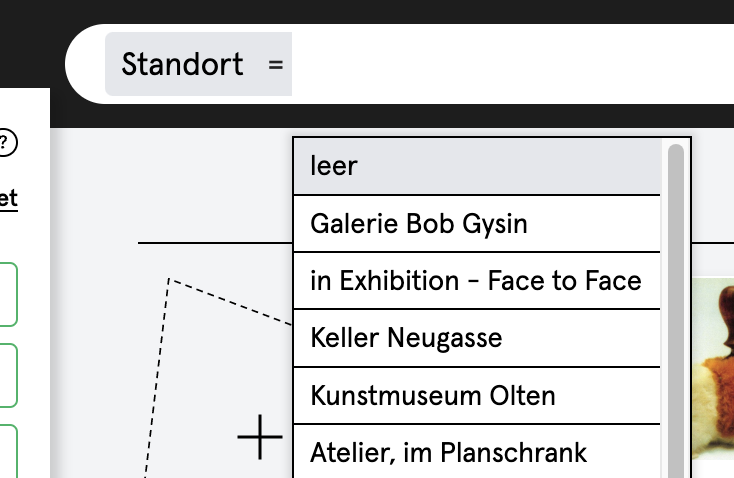
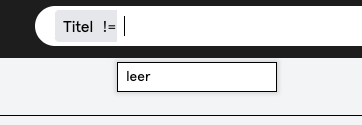
You can also select "empty" and press the Enter key to search for all records that are empty in the selected field.
Several searches can be triggered to narrow down the search result.
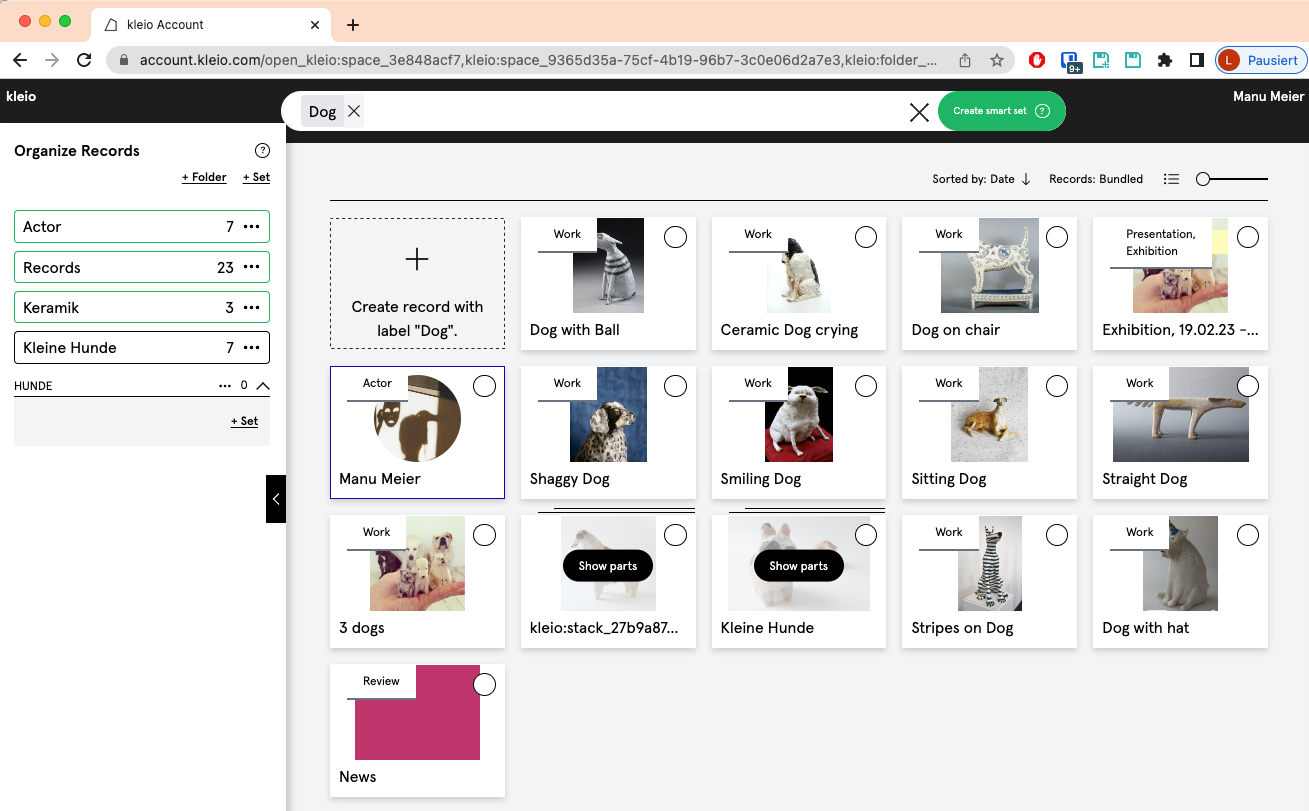
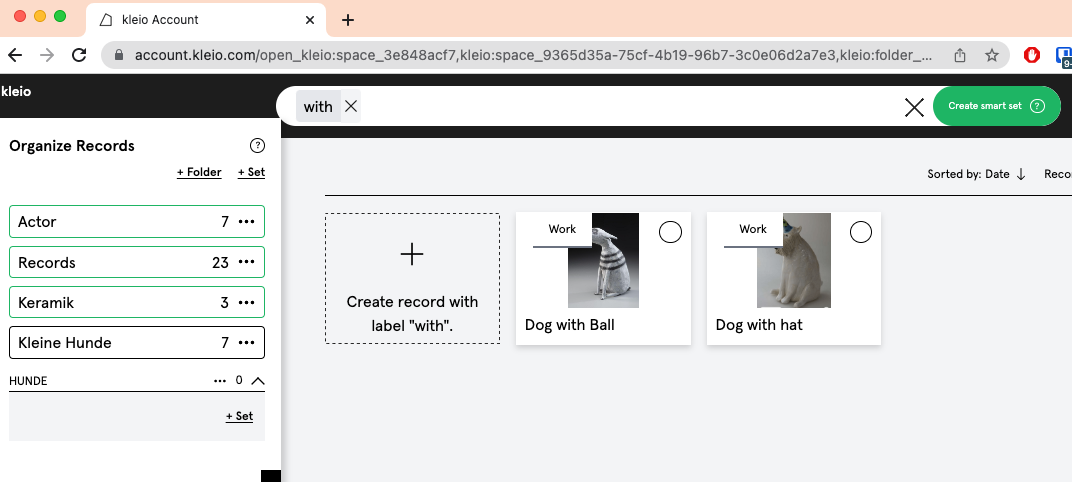
If the desired field to be searched is not offered in the list, the selection list can be extended by tapping the field name.
For example, if you type Kom... for "components" in the search field, this term will be offered as a search field. By typing a search term, the components field is searched explicitly. It is also possible to search for Set, for example.
Any kind of navigating through kleio and clicking is a search - that's why the search field shows terms when e.g. a set is pressed. Then I can search - show all records stored in set xy.
All search results can be saved as a "Smart Set" - more info about Smart Sets here.
On the left side there is a panel where the records can be structured by folders and sets. This is the internal filing structure.