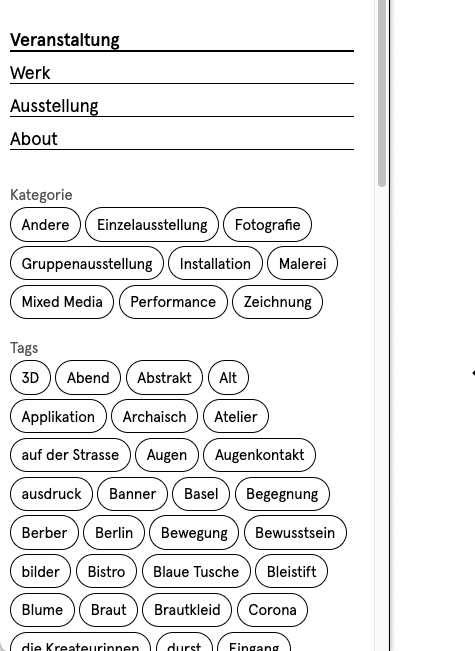Customize the space design
Oct 4th 2022
In the space settings, you can also define the design of your kleio pages.
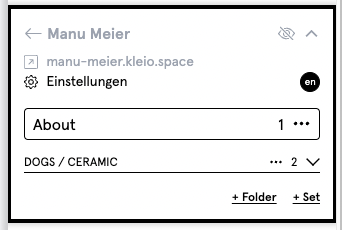
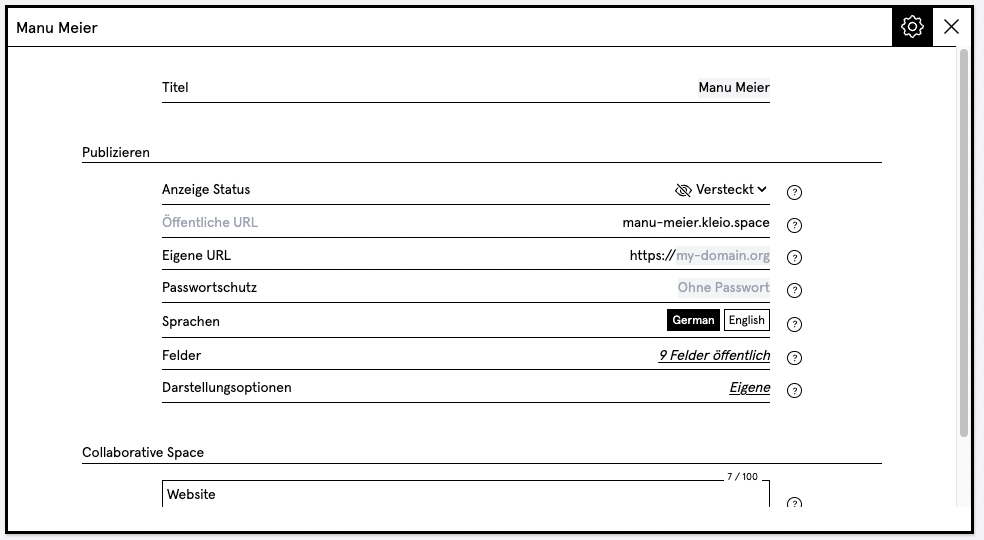

Tile size
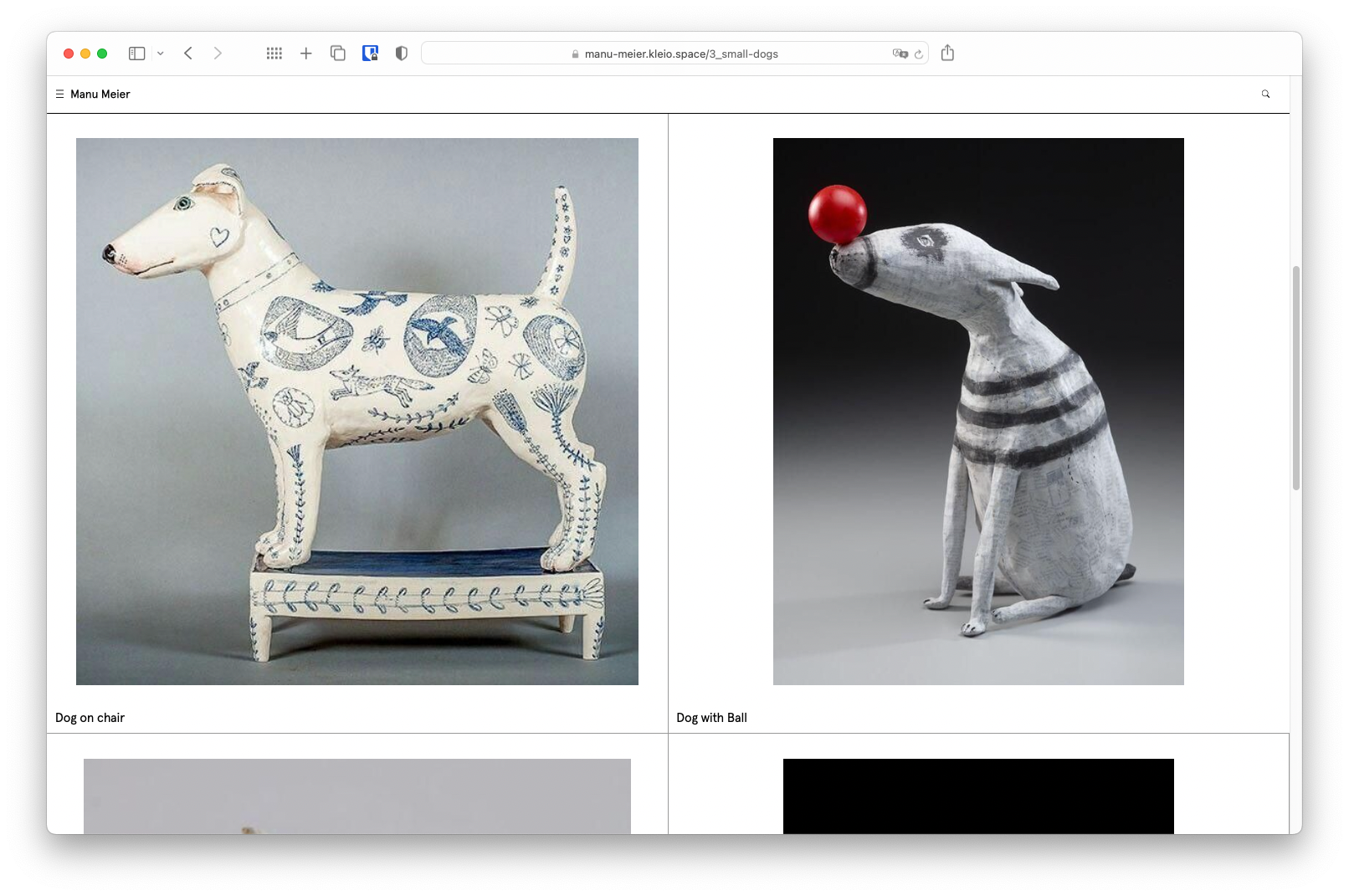
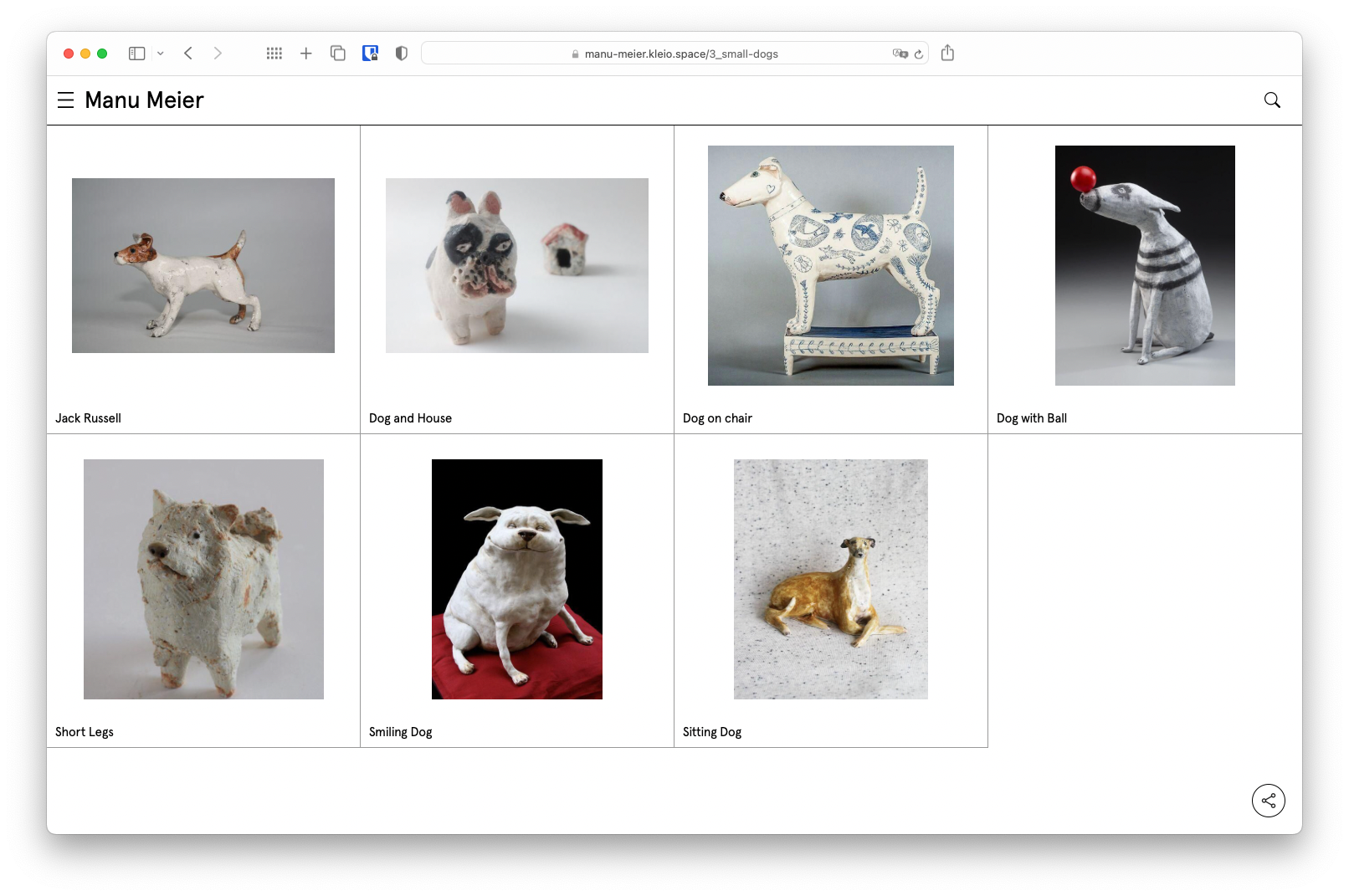
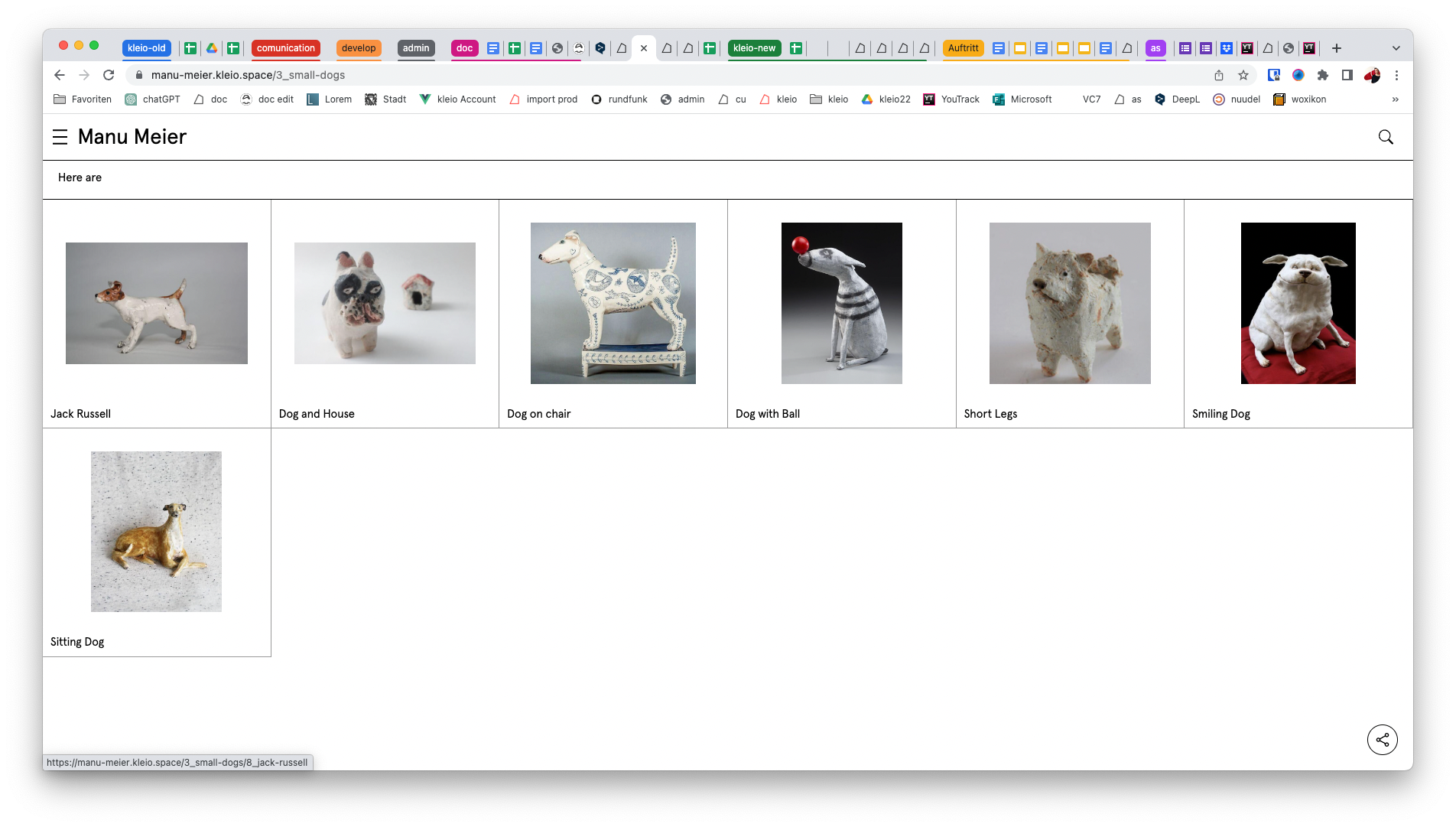
Alignment image
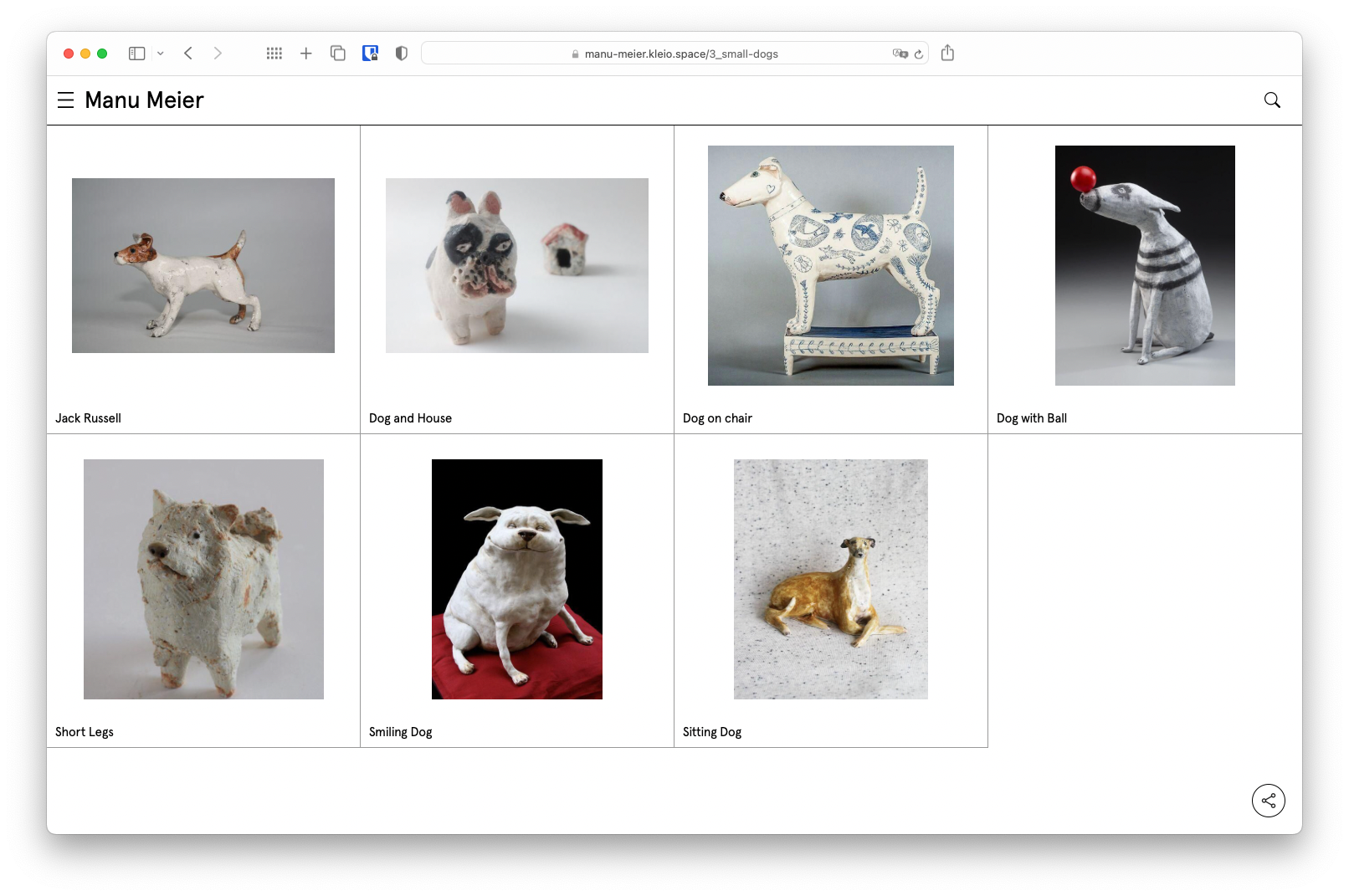
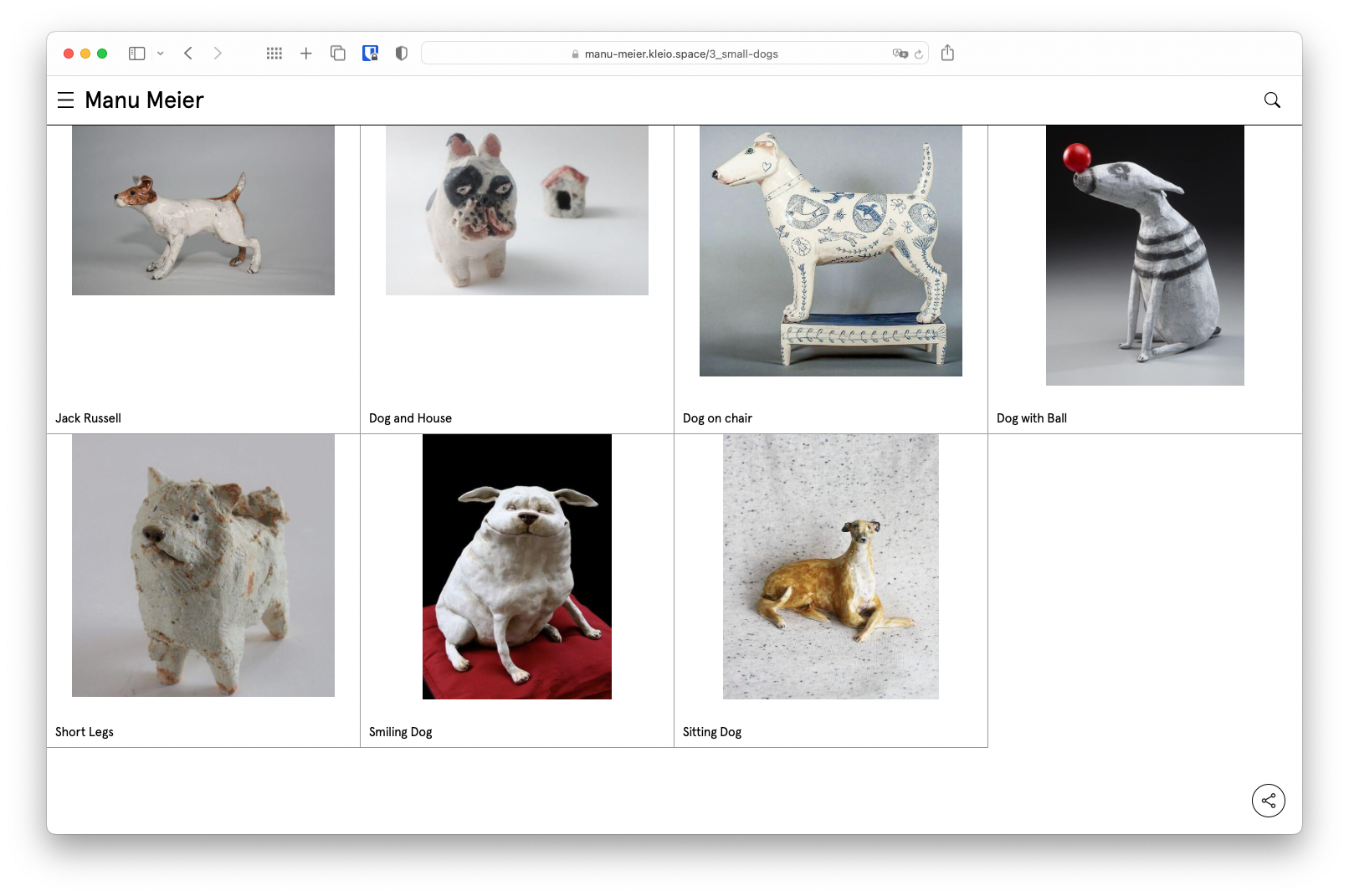
Image coverage
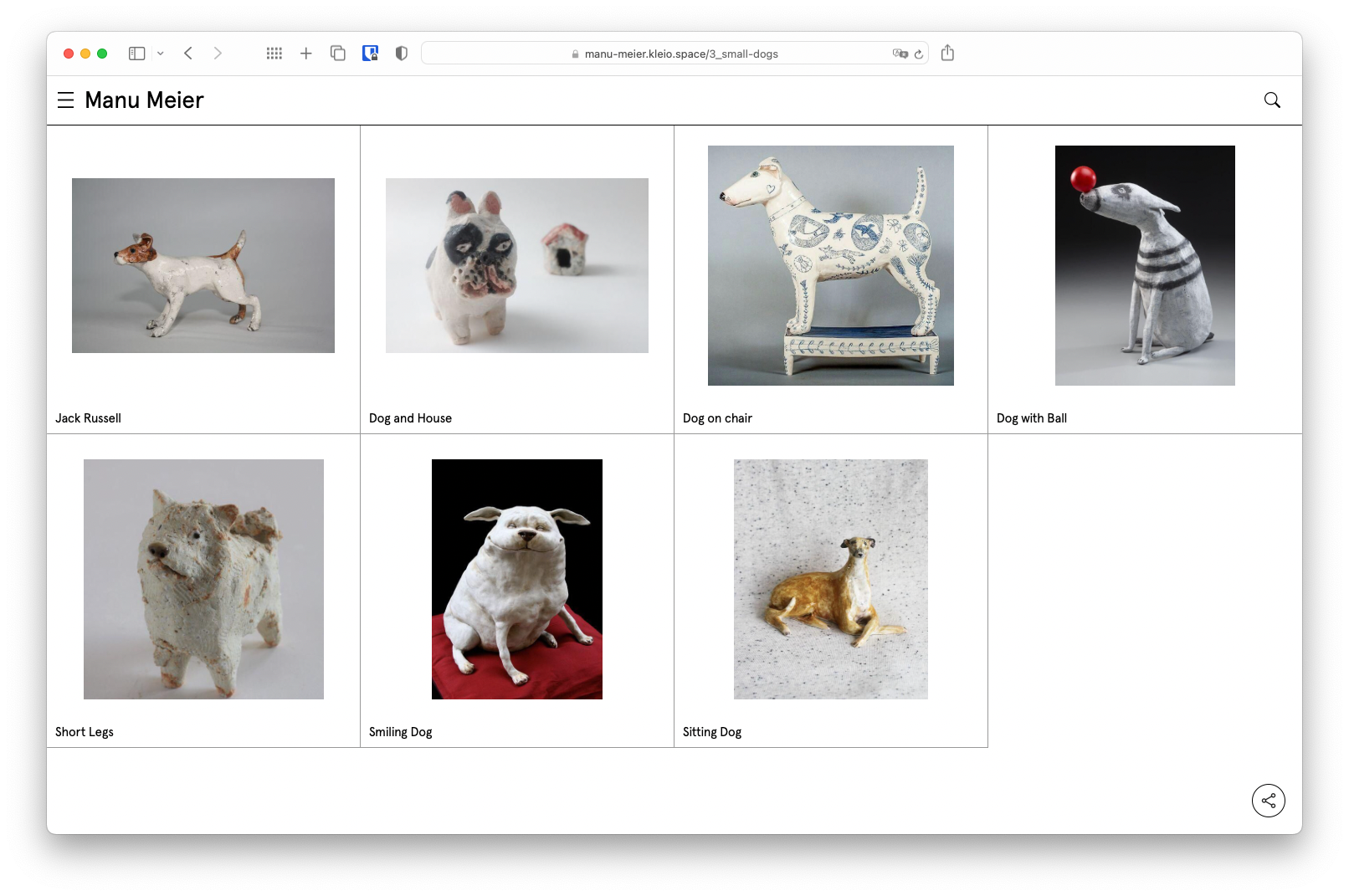
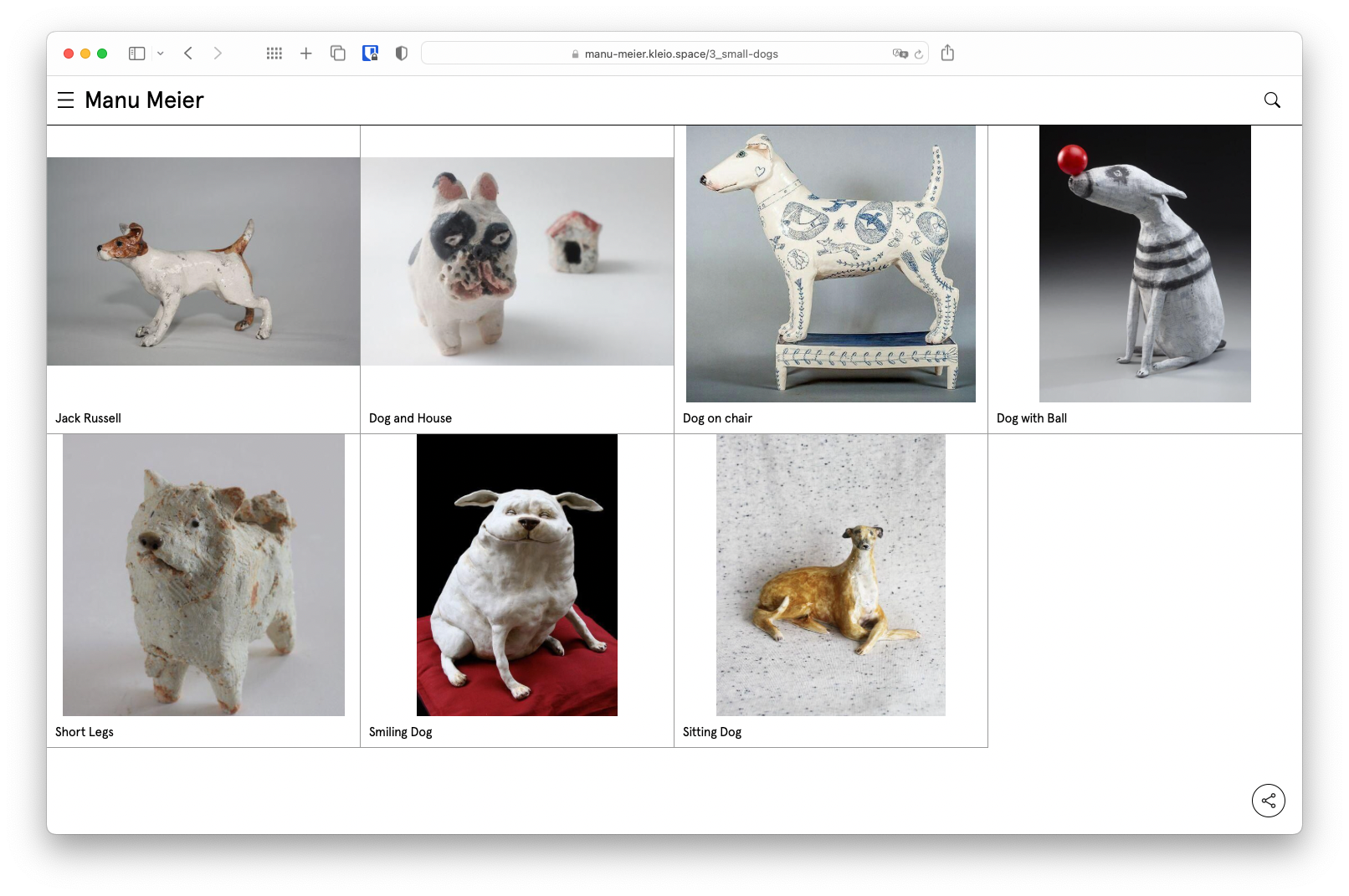
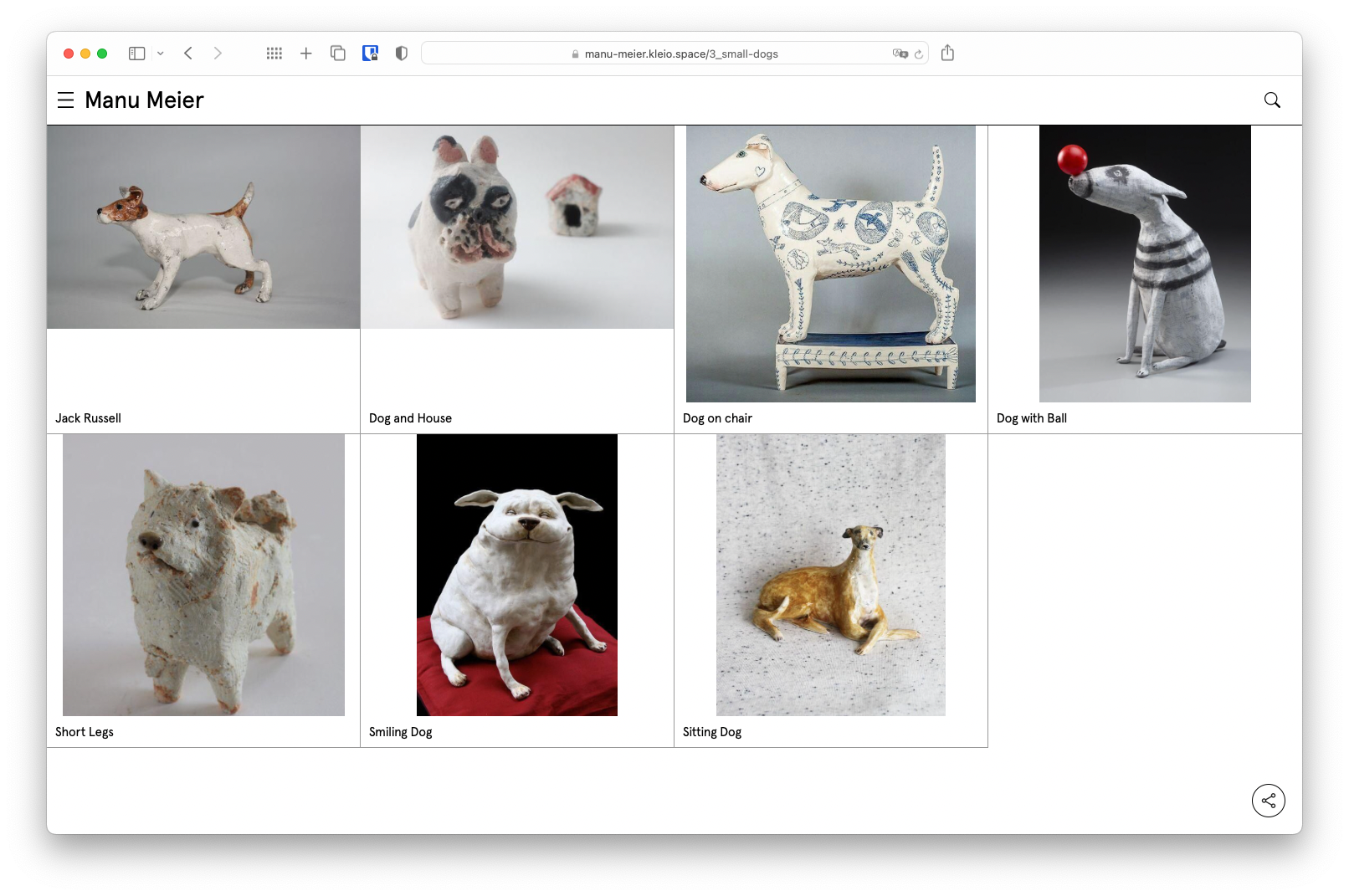
Lines
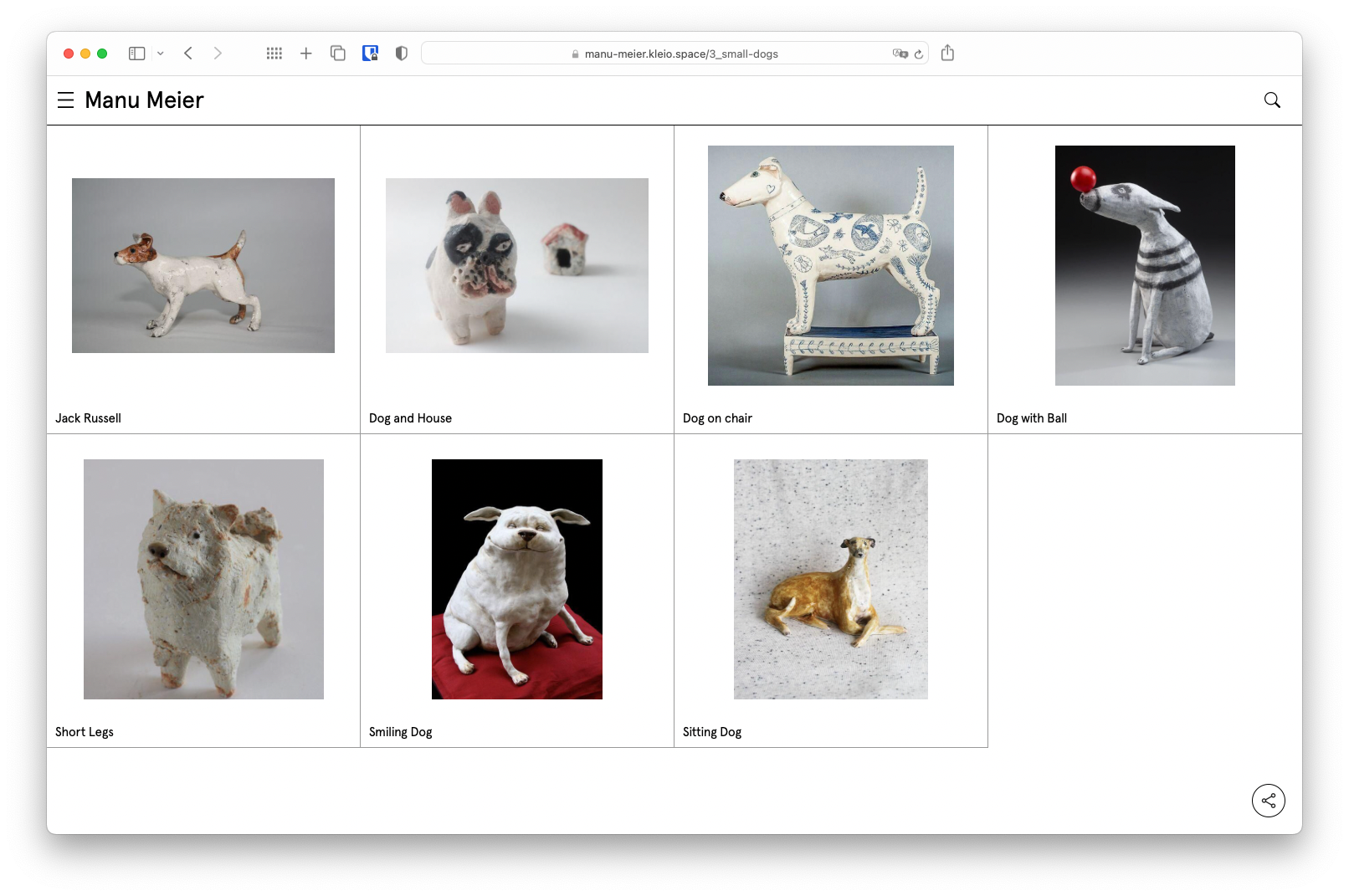
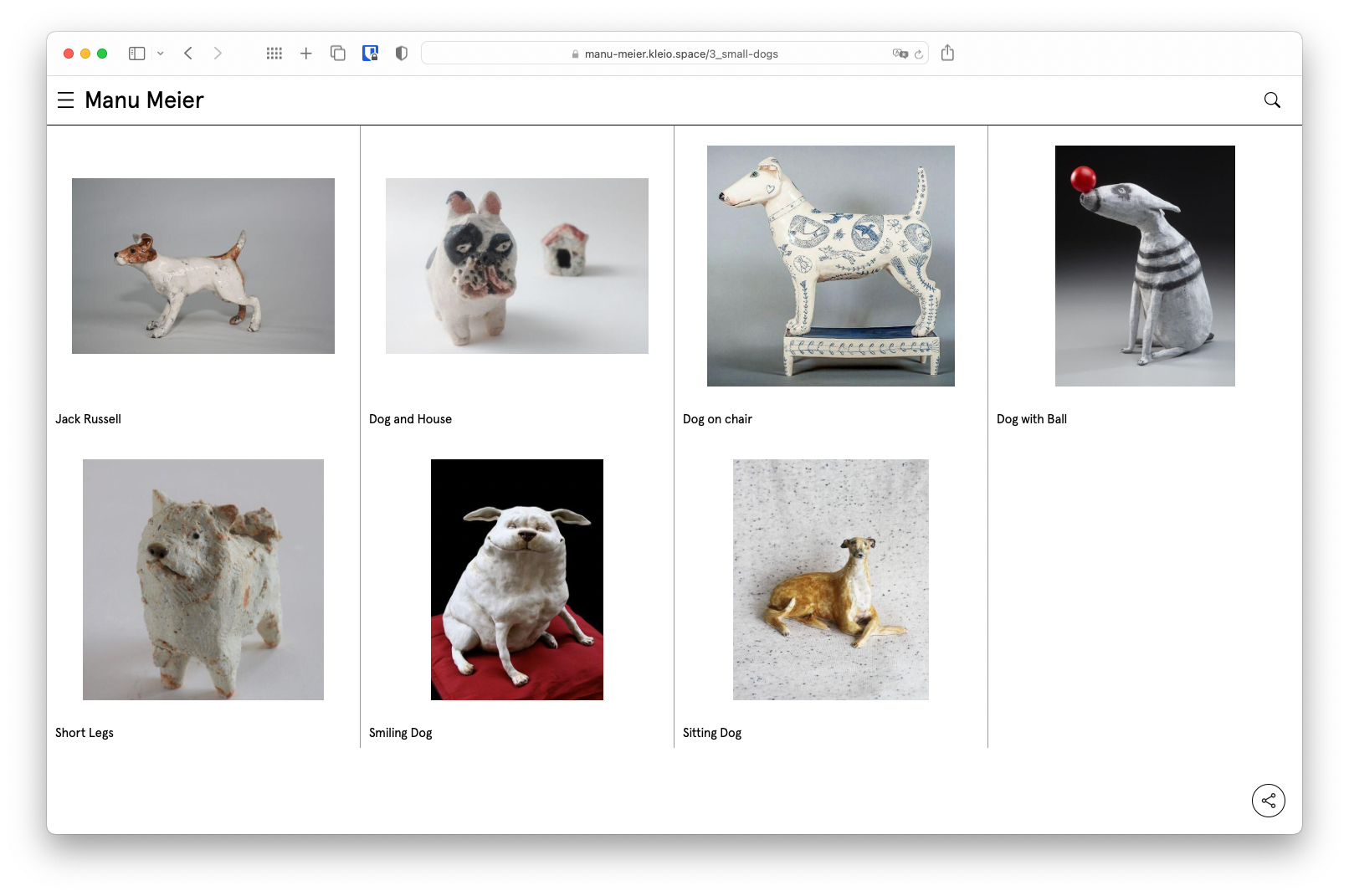
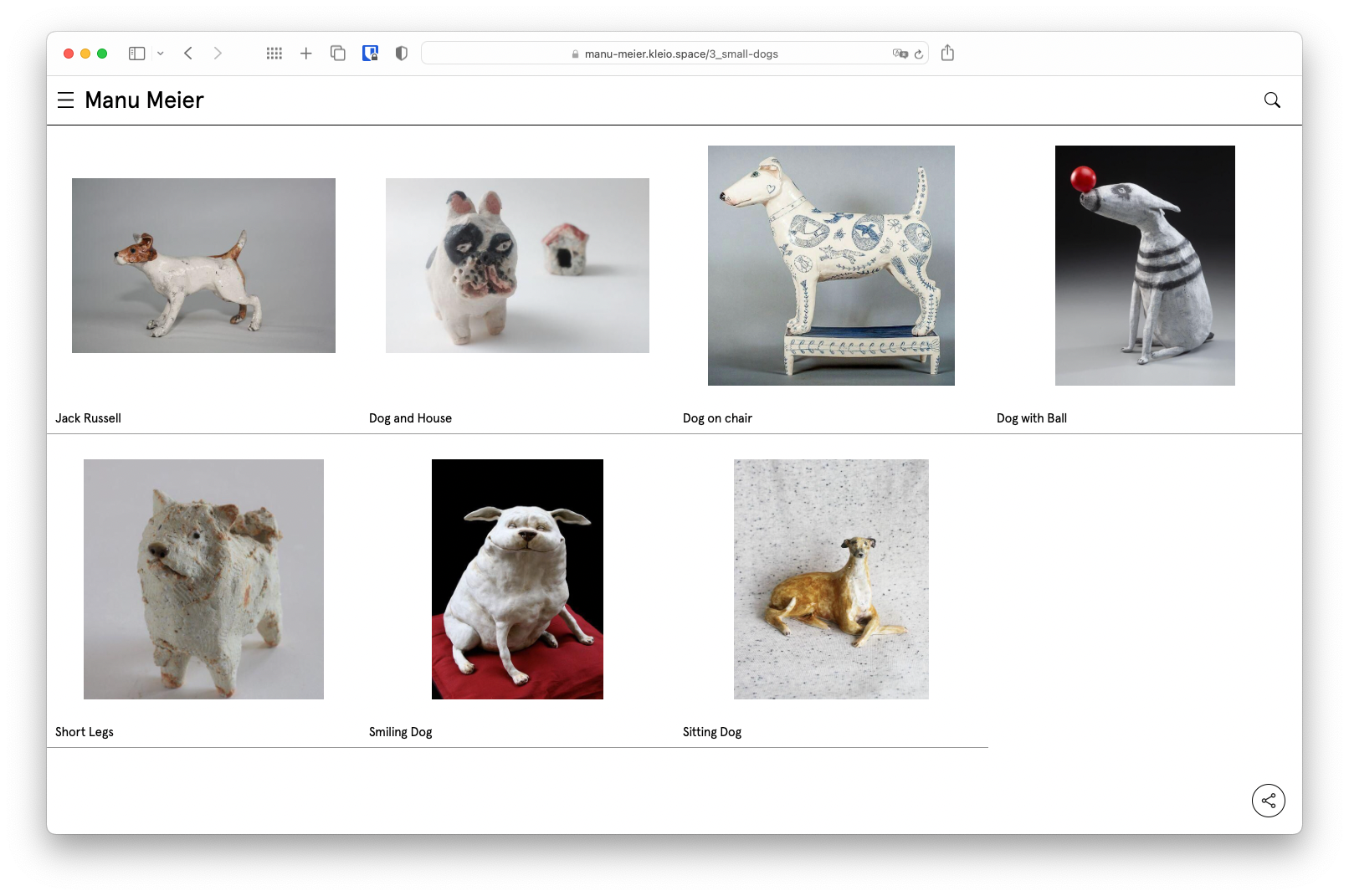
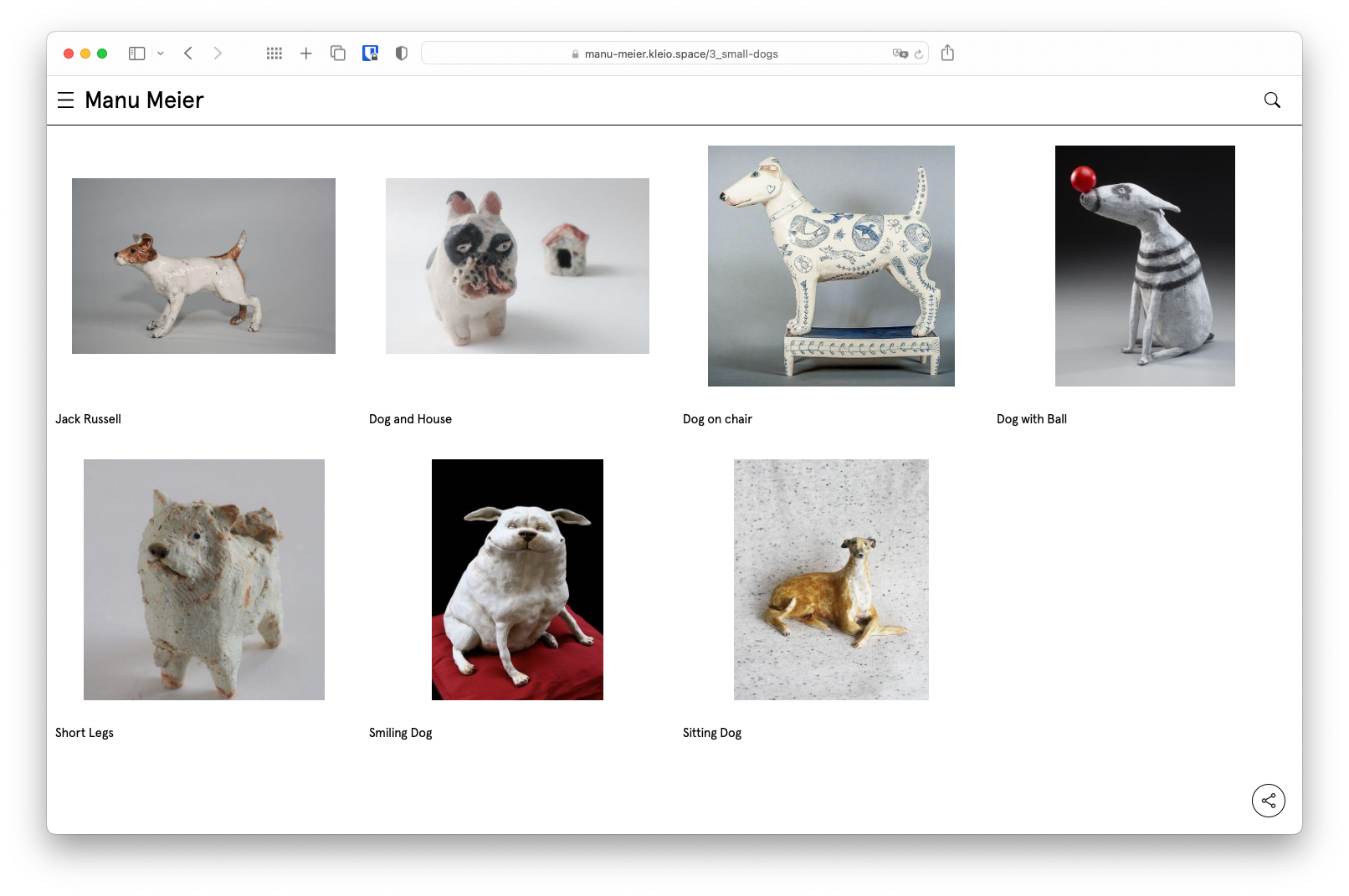
Line width
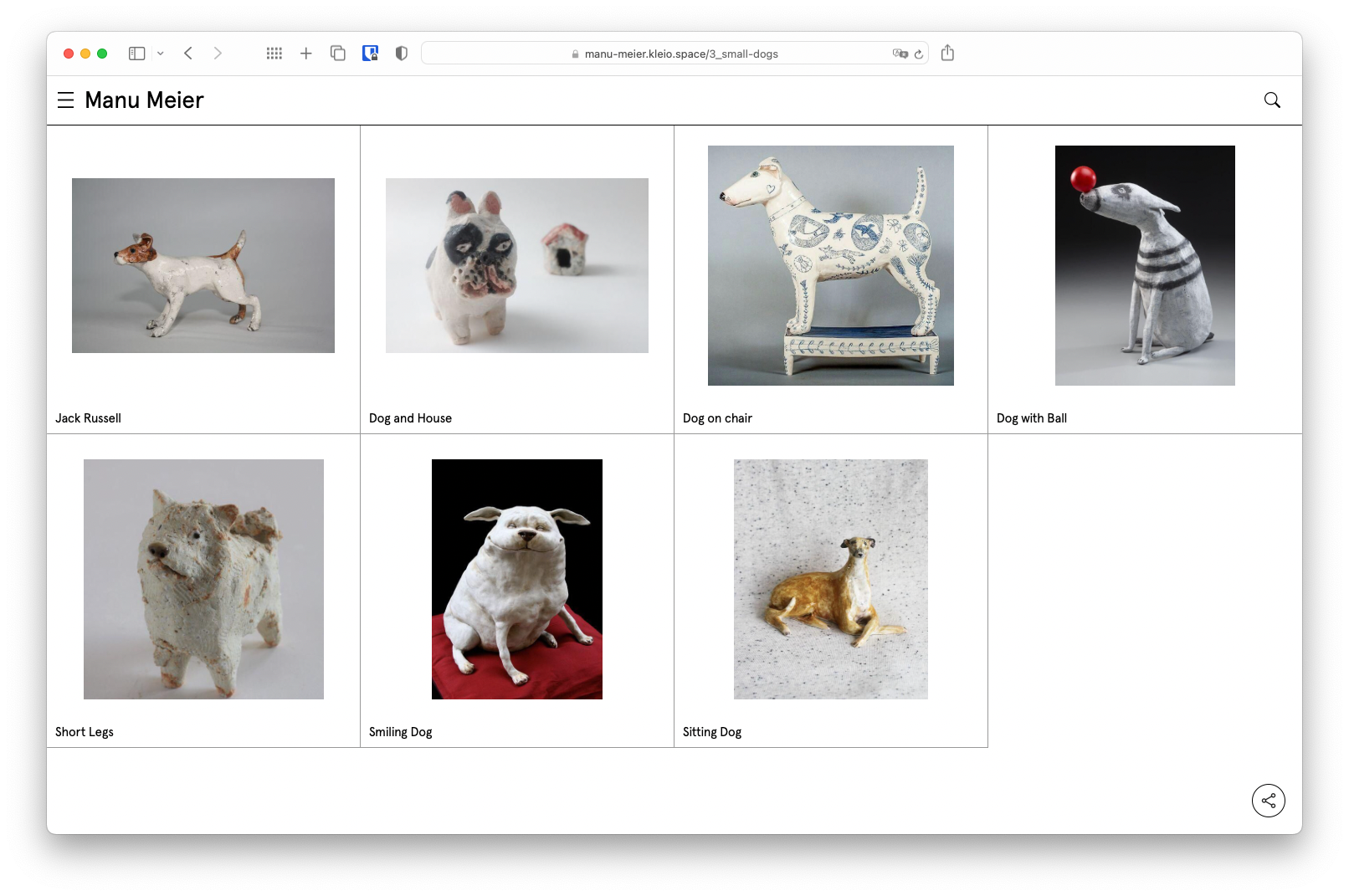
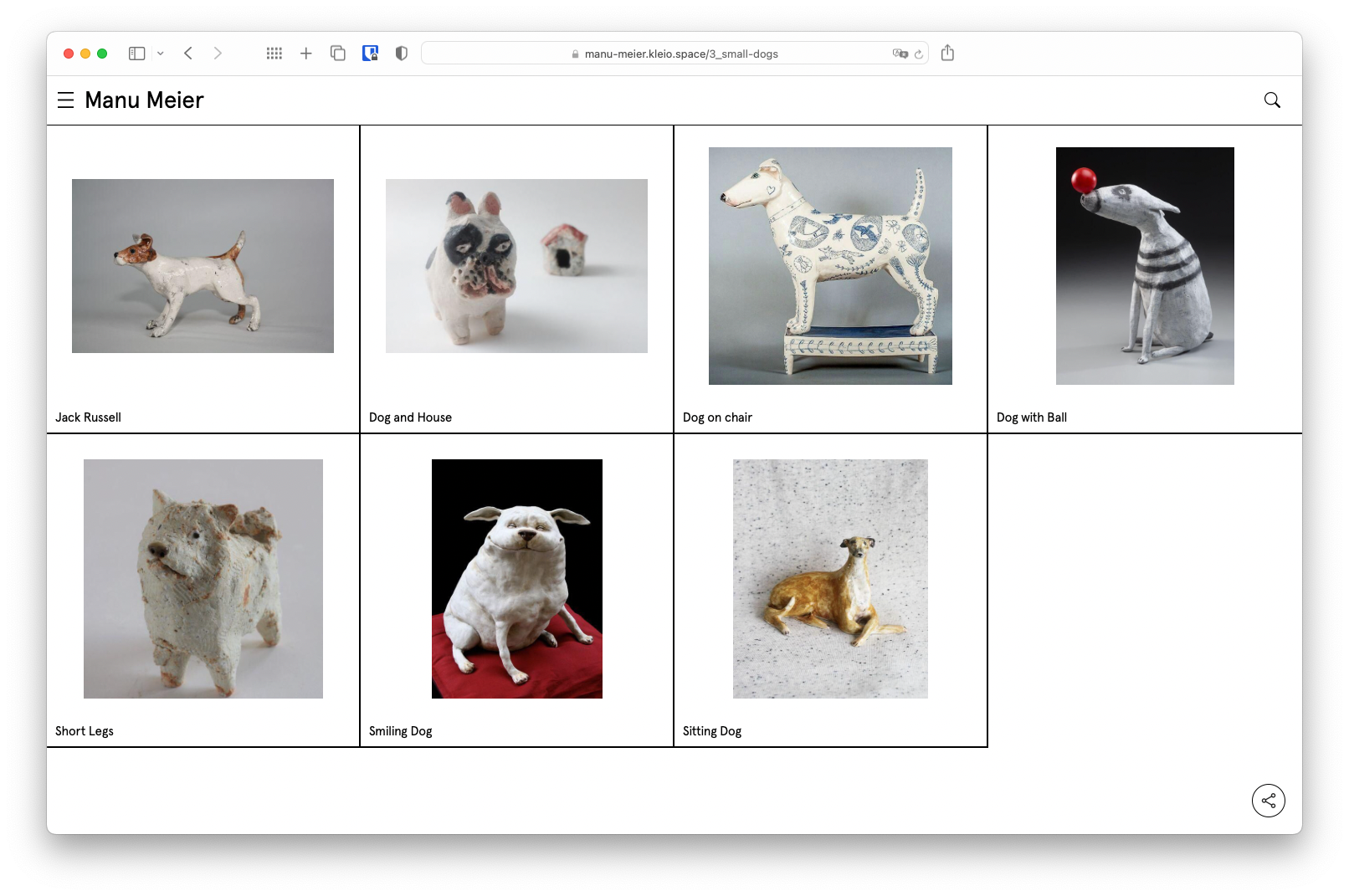
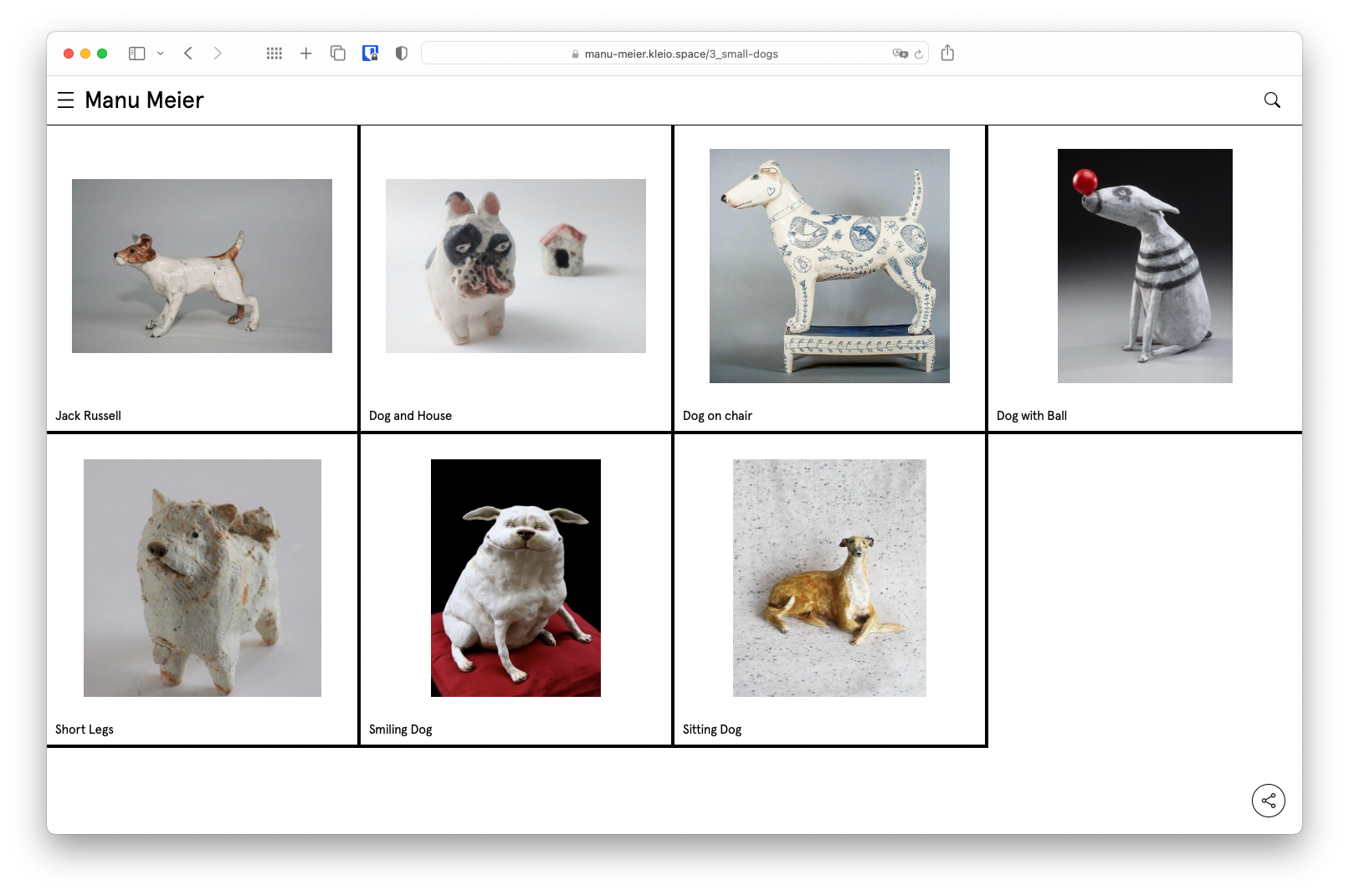
Navigation

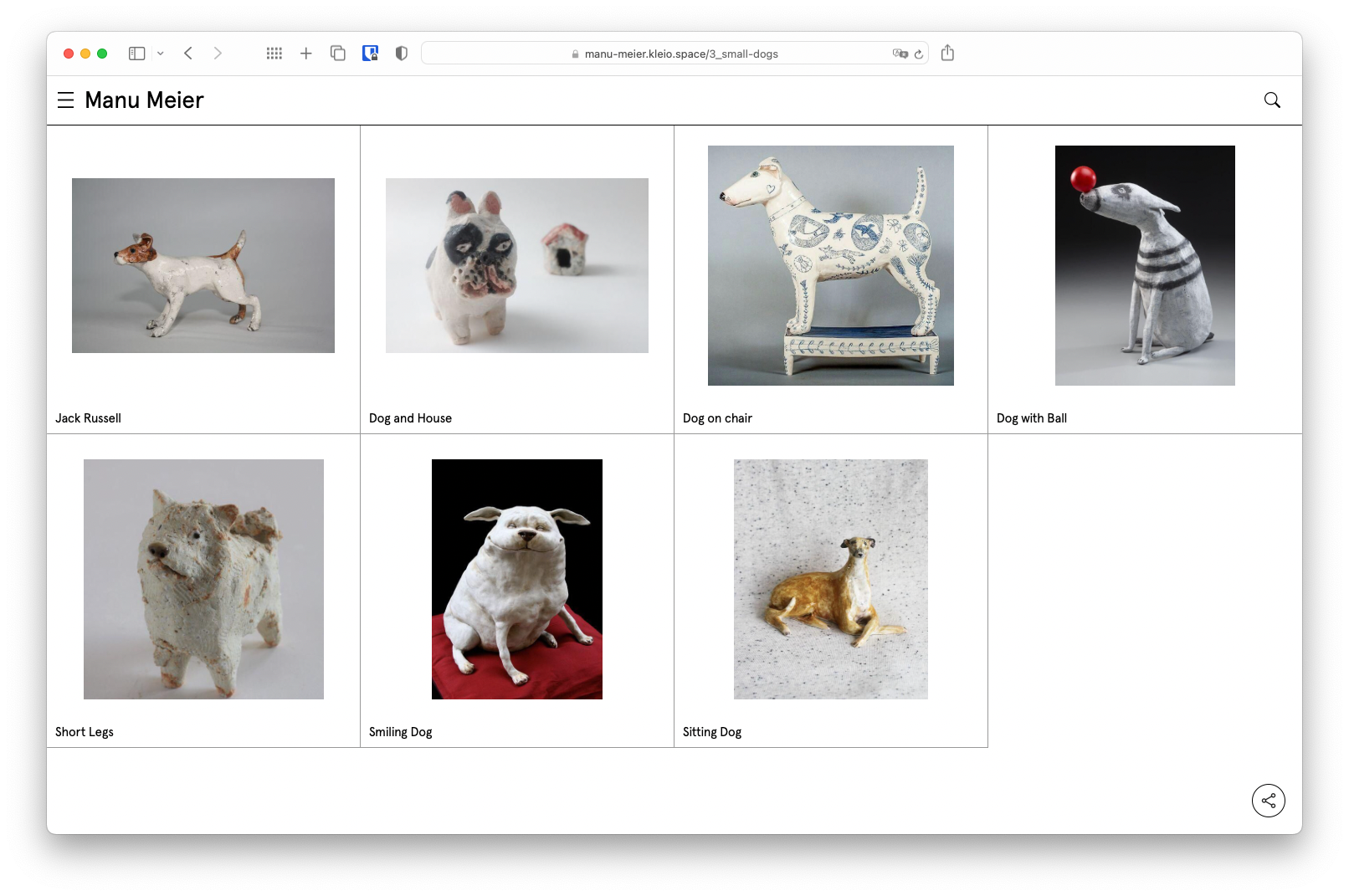
Show labels in Overview
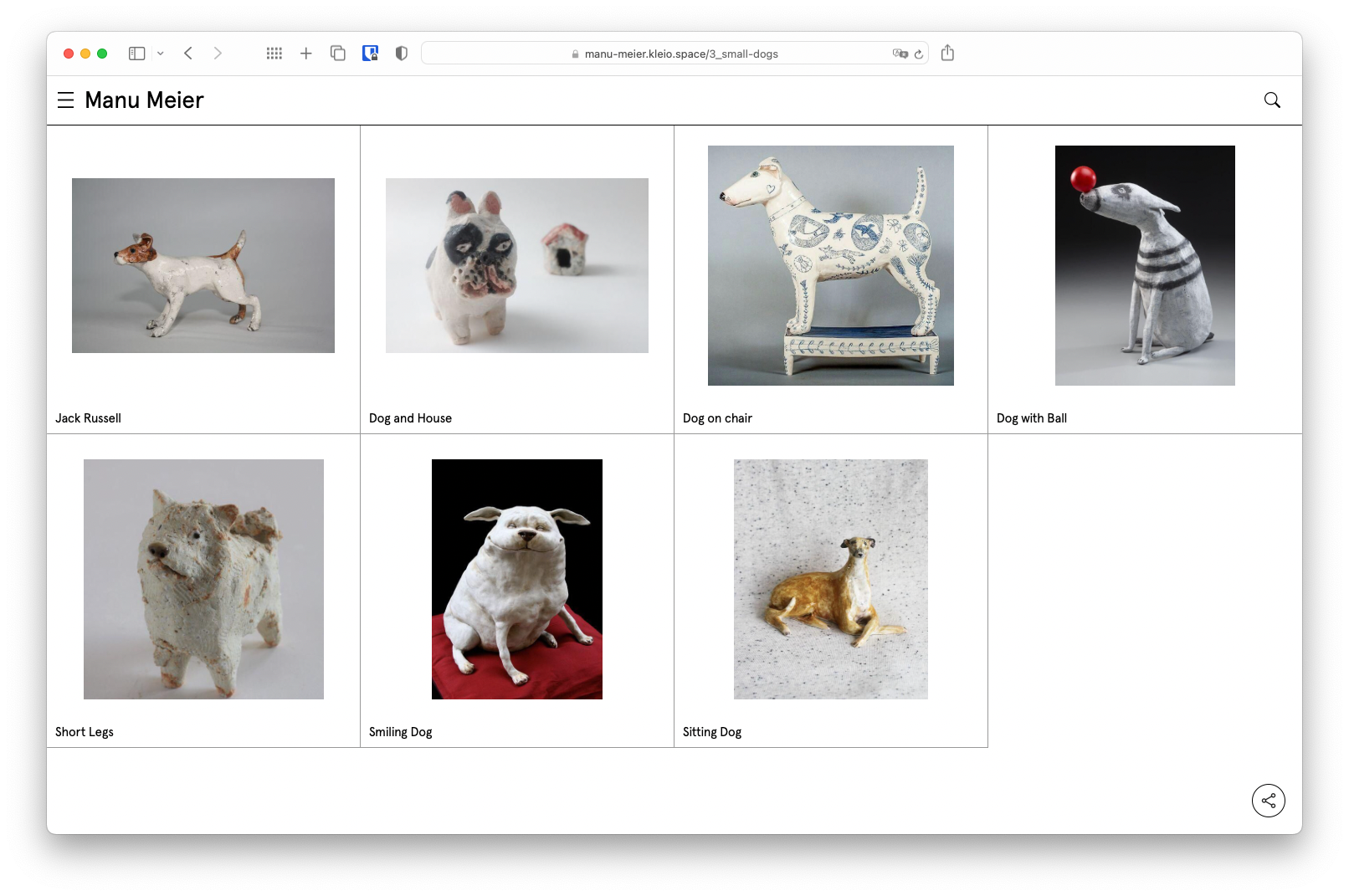
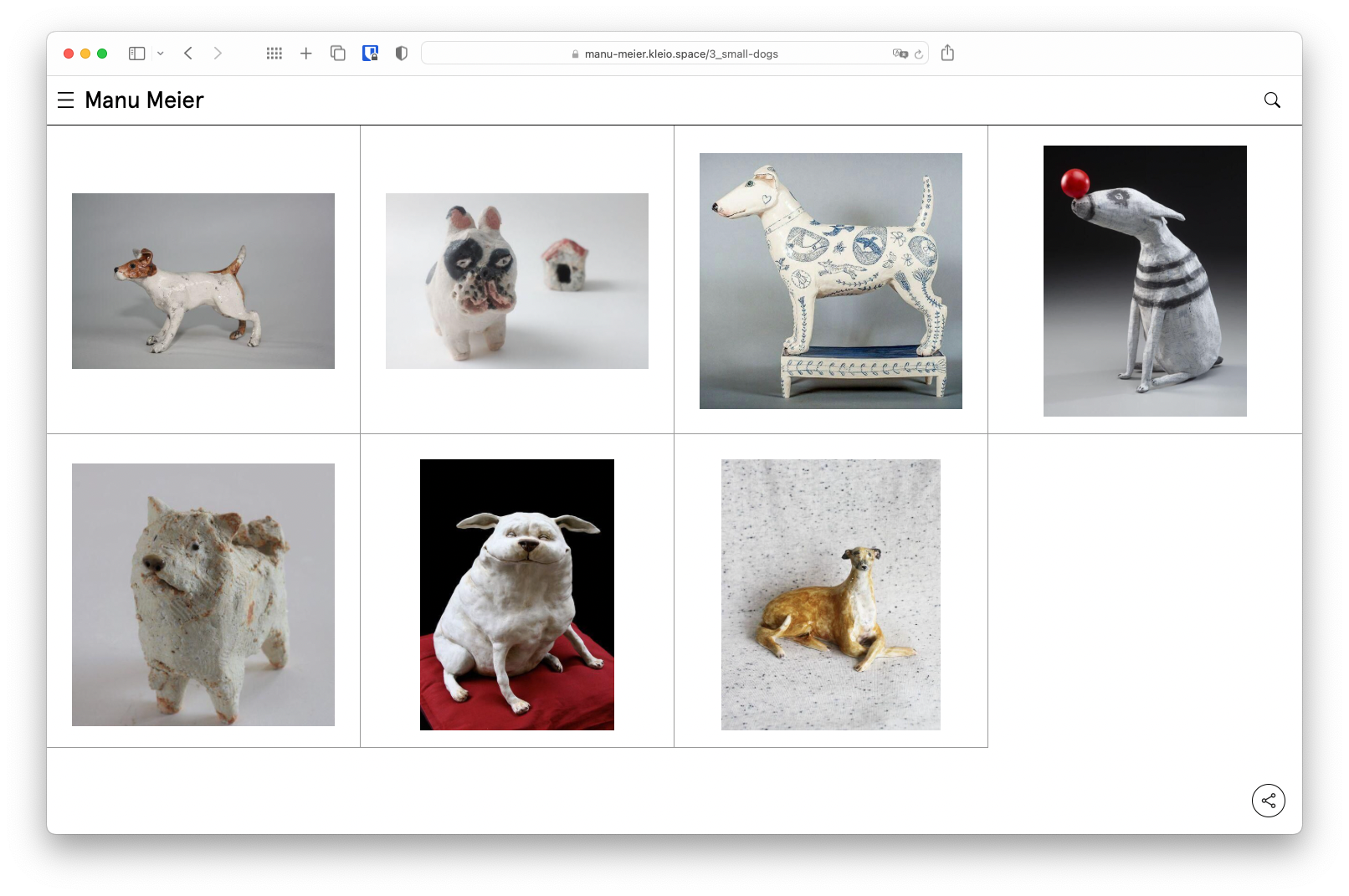
Show field label
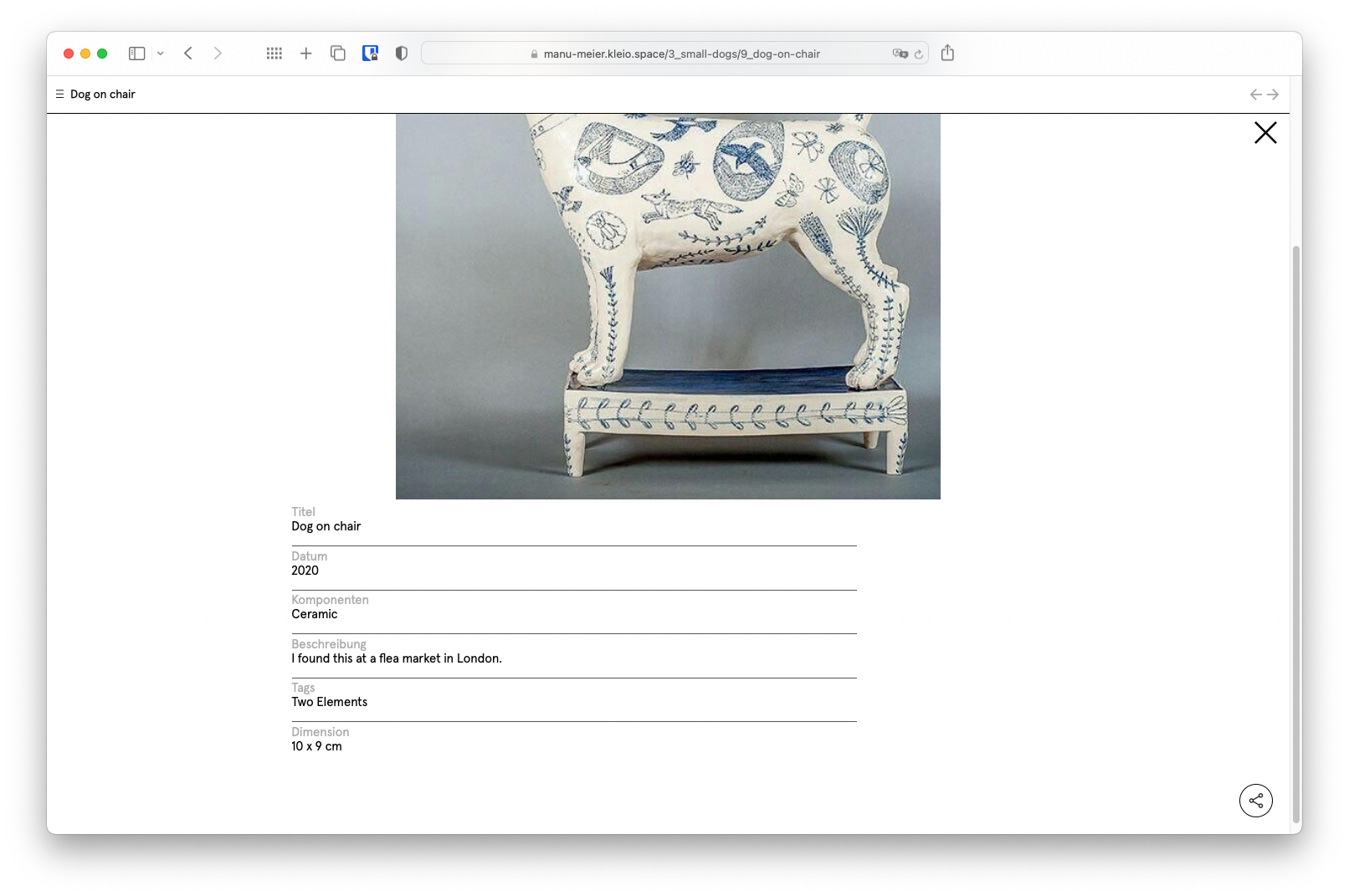
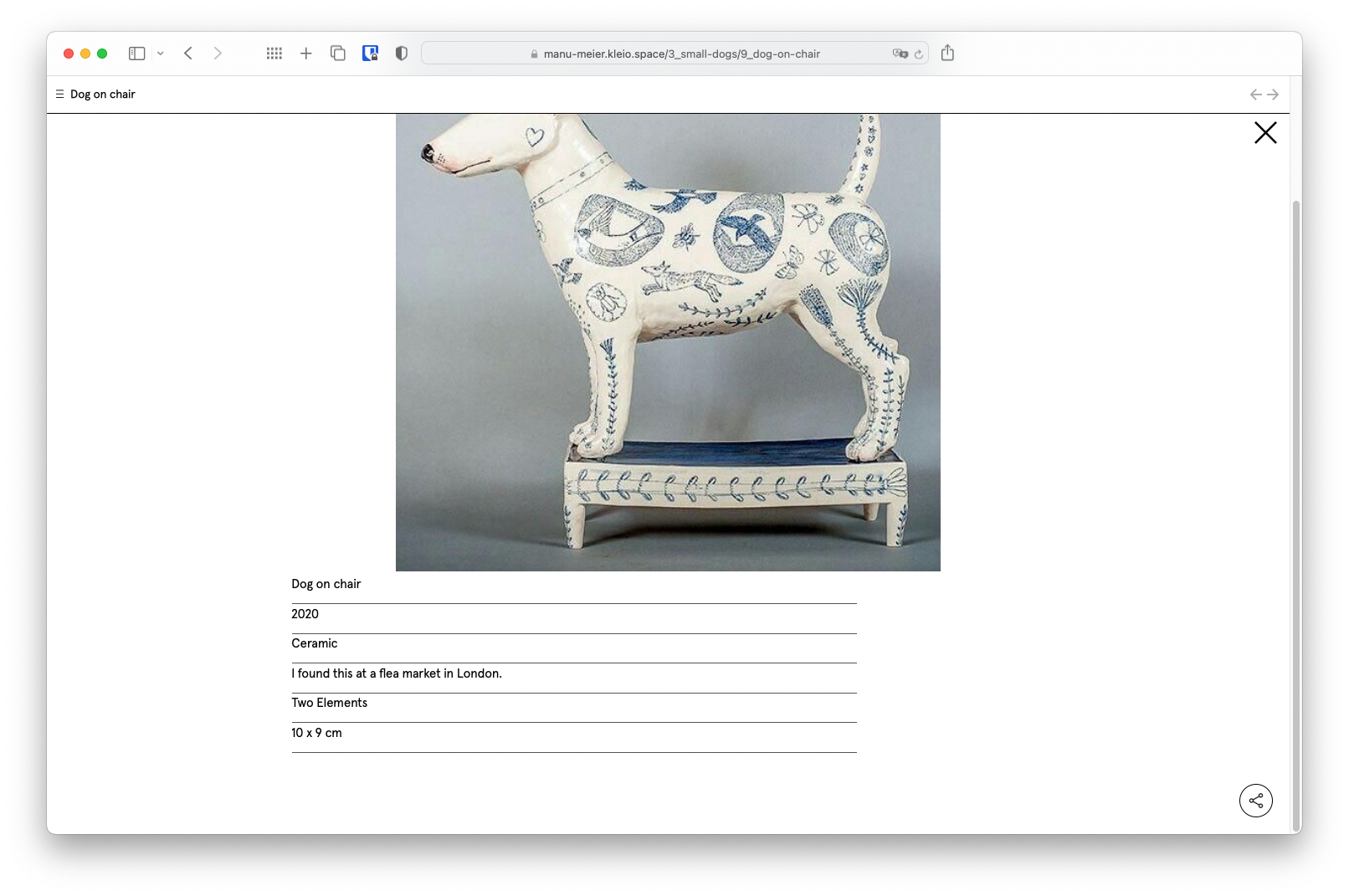
Show tags as filter