Space Navigation
Mar 20th 2023
The Spaces can also be structured with Sets and Folders, just like the internal storage "Organize". This structure shows up on the published website as navigation points.
The first set is the landing page. This means it shows up open when the website is accessed. I can move the order of the sets and folders by drag and drop.
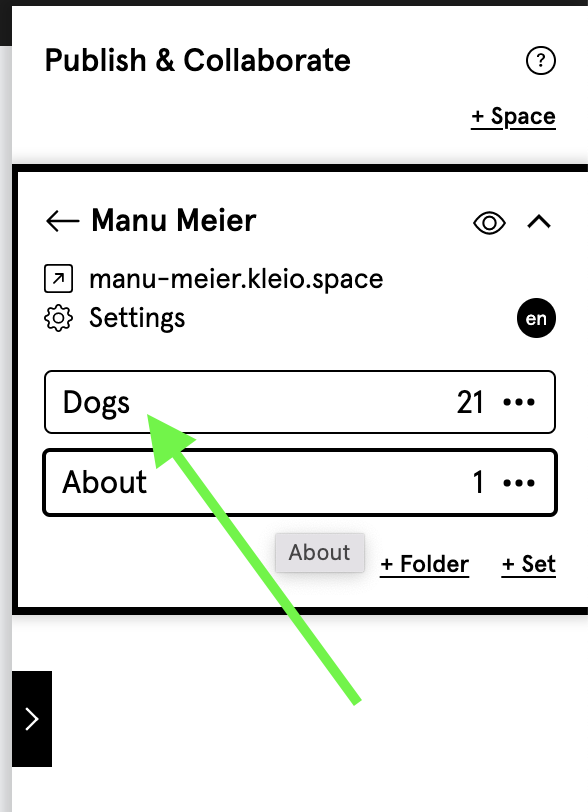
Via Plus (+) Set I create a new set into which I can drag and drop a selection of my records. I can also drag and drop a set from the left panel into the right panel.
When copying, "Smart Sets" are turned into normal sets, because I can't display Smart Sets in Space, as they automatically fill with records - publishing records, however, is supposed to be a deliberate act.
Set settings

If I press on the three dots of a set in Space, I can change the name of the set, I can delete the set - or open the set settings (cogwheel).
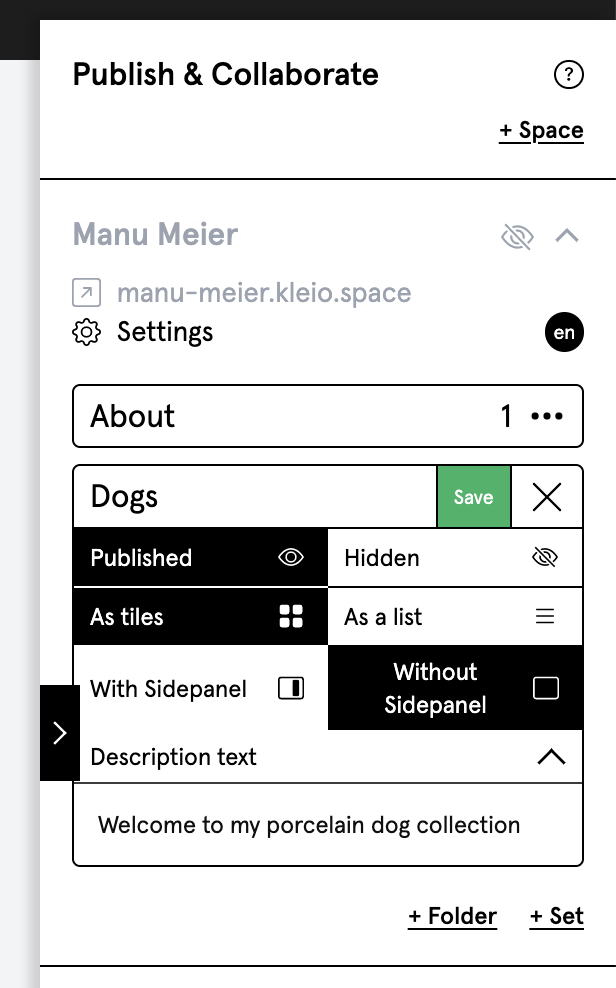
Here I can set the set to "Published" to display the records it contains in the Space.
I can decide whether the records in the Space should be displayed as a list or as tiles.
I can also decide whether a record in the Space should be displayed in the detail view with or without a page panel.
With page panel shows in the detail view of a record on the published website the label and the images in large size and offers a button "more information" in the upper right corner. Pressing "more information" shows a panel on the right side, which contains all published information about the record.
Without page panel, shows in the detail view of a record, images and information from the record fields below each other.
Description text: Here I can enter a short text, which is displayed as an introduction at the top when opening a set in Space.
Sort order: I can sort the records in my sets by a sort criterion or by drag and drop > Record > Sort.
Folder: To structure my sets, I can create folders into which I can drag and drop the sets.
Multi-language input: The titles of the sets and folders, I can enter in several languages. See Multilingual input.
Also on the right side, an individual folder and set structure can be built. See Organize - Folders & Sets