What's New?
Mar 20th 2023
Support
We have set up a new support form for your questions. Please use only this way from now on, as this is the only way to reach the right people.
Under kleio service you can book a webinar appointment. The webinars are free of charge at the moment.
Structure
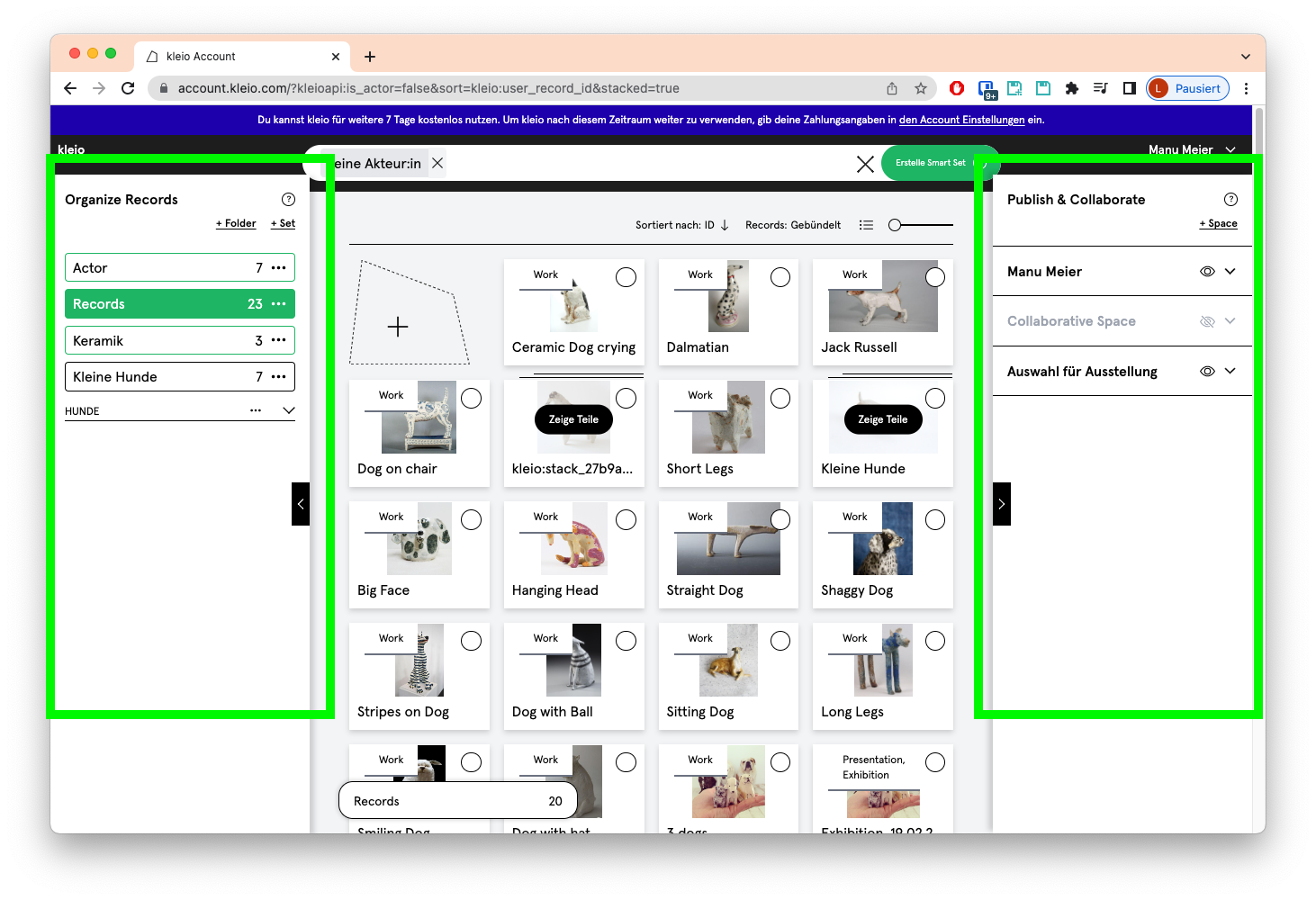
On the left, under Organize Records, you manage your internal repository - your archive.
On the right, under Publish & Collaborate, you manage your external repository - your website, your guest views, your collaborative spaces.
All entries are Records
New are all entries in kleio Records.
We no longer distinguish between work, exhibition, event, publication, text and person.
This means that all fields are available for selection for each record. In the field "Type", you can enter the designations that divide the records. For example, an exhibition can simply be made into a work, etc. In the record, fields can be individually added or hidden, as well as their order can be determined. Customize Record see here.
If a record is configured according to your own needs, this can be saved as a template to make future entries with these default settings.
As soon as a record contains a first and last name field, kleio recognizes the record as an actor record. Actor Records are person records, which are displayed on the overview with a round image and collected in the preset set "Actor".
All record types can be displayed automatically bundled to simplify navigating through the different types. See Organize: Folders & Sets for this.
New Record Templates
In the old kleio, records were structured according to kleio templates "Work", "Exhibition", "Publication", "Event" and "Text". This is dissolved as described above. The records you have created so far will be created directly as Smart Sets in the new kleio and will appear in your new kleio in the left panel:
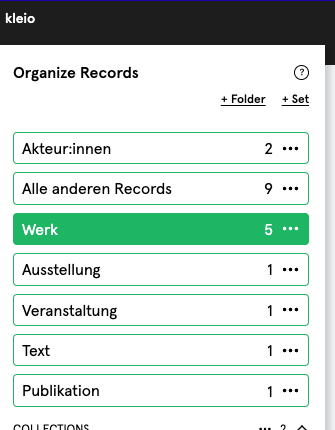
It is now possible to change the type of a record, as described in the chapter above. This has led us to develop more open kleio templates, which you can also subsequently adapt to your needs.
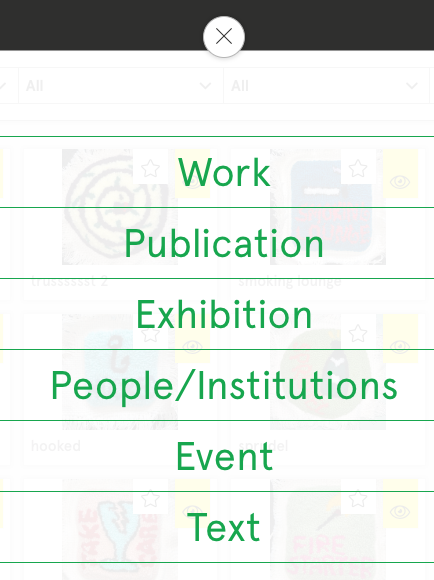
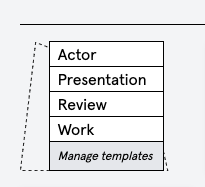
The individual templates are described in more detail in the kleio templates chapter.
Images are newly structured in folders
In each record, the images that were marked with a yellow eye in the old kleio are shown in the Featured folder. All others in the Archive folder. Documents in the Admin folder.
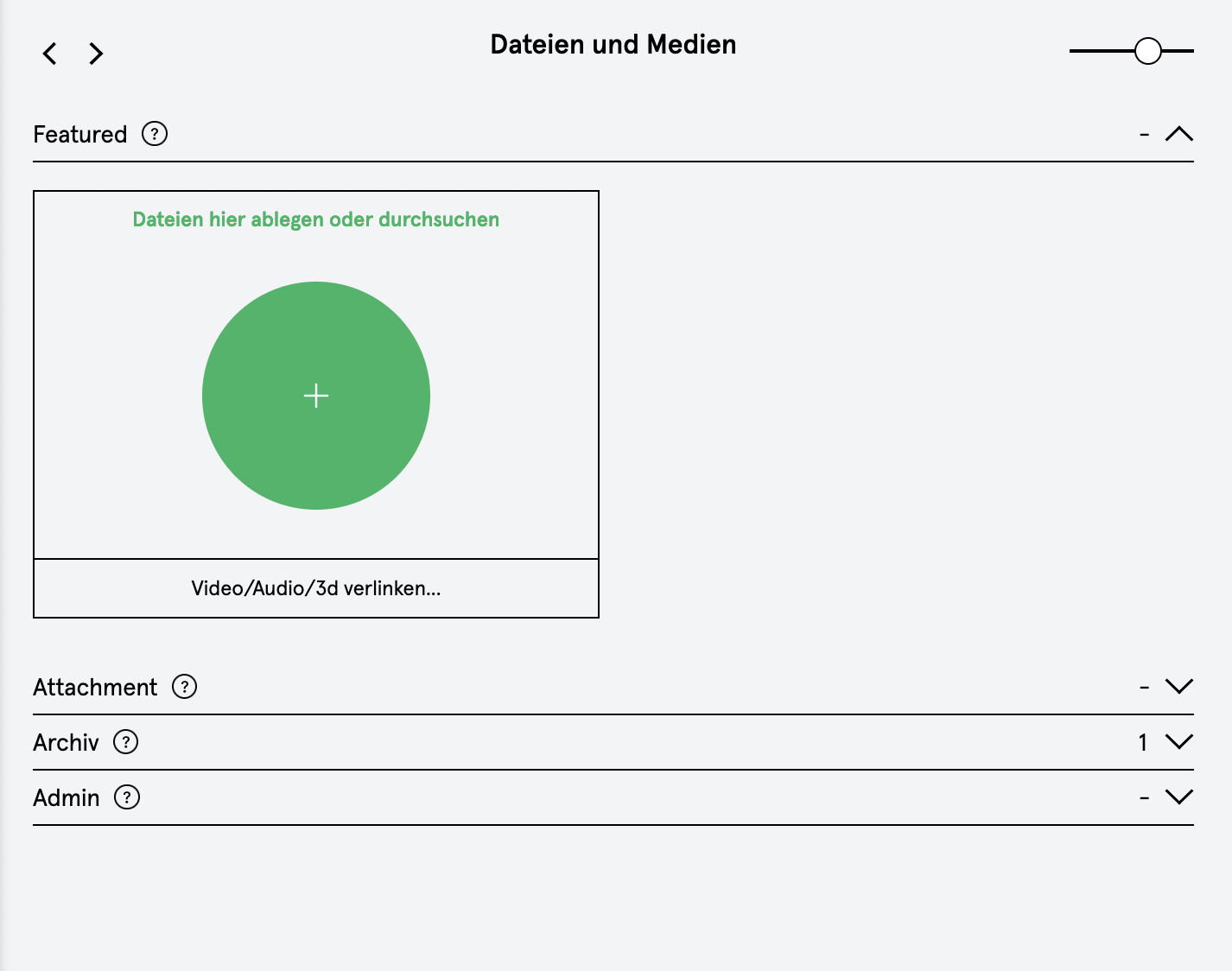
kleio Community is new kleio Space
The kleio community, on which all kleio users were automatically displayed, is no longer visible.
The community is replaced by a research portal, since too many profiles were published in the community that were not filled out and did not meet kleio's professional standards.
kleio launches the new "kleio Space", in which the focus is no longer on users as people, but on their work. See Space on the kleio website.

kleio users who document their work with kleio will be personally invited by kleio to share their content with kleio.
In this way, selected works in the kleio space can be made accessible in a larger context, in order to make one's own work visible in the kleio universe. Also, intersections among the works can be made recognizable.
With the help of kleio tags, the kleio Space can be filtered.
By the way, every account can now start a community by itself. You can find more information under Collaboration.
Community function on kleio
The function to create a community with kleio is now integrated in all accounts. All users can create their own communities and invite other kleio users. See Collaboration.
kleio actively motivates clubs, associations, cantons and schools to represent their members as a community in order to strengthen the visibility and the network of the individual cultural workers.
Collections are Sets
Until now, records were grouped and saved as collections as soon as an export was triggered from a collection.
Today, sets are available for grouping and saving records. Create a set in the left internal area "Organize" and drag and drop the desired records into this set. The sorting in the set can be set by selecting a sorting criterion or by selecting "Own" via drag and drop.
With the compilation and order in a set, various actions can now be triggered, such as exporting PDF lists or portfolios, etc.
Also new is that exports are possible without buffering a selection as a collection. Individual records can be selected and then an action can be triggered directly in the "Action panel". See Export Options.
Your collections from the old kleios are stored in the left panel in the Collections folder. You can reuse them, keep them saved, or delete them.
If you delete a set, the records it contains will not be deleted.
Multilingual input possible
In kleio, content can now be entered in three languages.The language can be selected for exports.
The website can be published in multiple languages.
Navigation
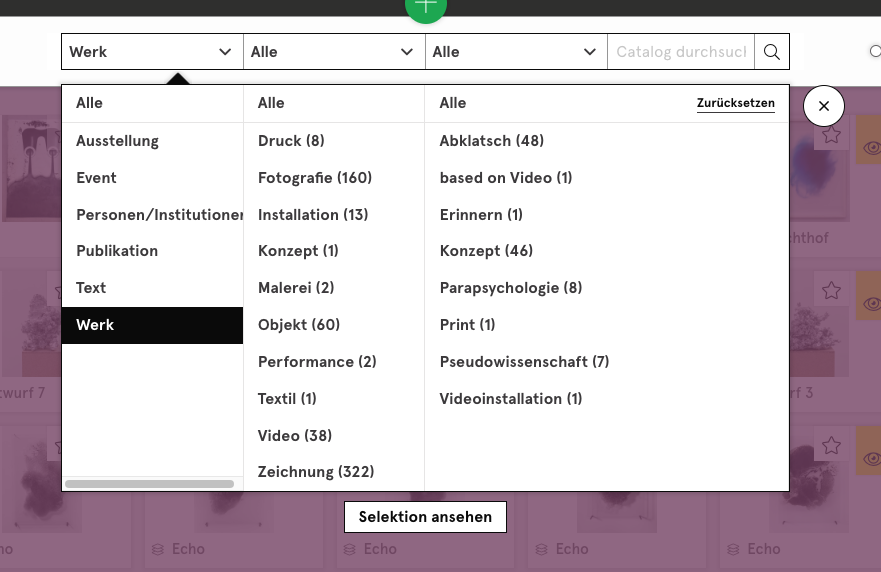
The navigation at the top of kleio is replaced by a structure of folders, sets and smart sets on the left side.
This structure shows the record types from the previous kleio, but can be completely changed and developed individually.
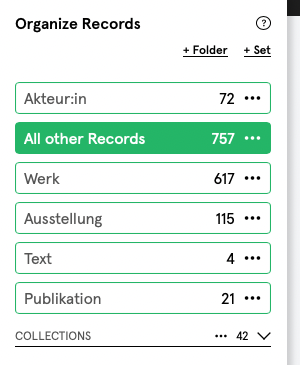
Export
In order to trigger exports, collections do not have to be saved first. Records can now be selected and an export can be performed directly via the action panel at the bottom left. If you still want to save the selection, you can use the Action Panel to save a set with the selection. The Action Panel also contains some exciting additional functions
Smart Sets
It is now possible to create Smart Sets. There you can filter and sort records via the search bar and create them as Smart Sets. See the chapter Smart Set.
Support and Feedback
Please send us support requests only via the new support portal, which you can find directly in your kleio, top right menu - or then on kleio.com under support.
This is the ONLY way to reach our support team.
You can also send us suggestions for improvement or even compliments via the contact form on kleio.com > Contact > with the filter "Feedback".
We are always developing kleio further and welcome your suggestions.
Website and Guest Views are Spaces
Now, countless websites can be published in kleio.
What remains the same is that in each account a URL with the extension YOURNAME.kleio.com is available. We are talking about the automatically generated "Main-Space", which is located in your kleio in the right panel under "PRESENT & COLLABORATE" and is labeled with your account name.
The URL can be changed as before. Now you can find this option in the AccountSettings.
Another new feature is that you can now create countless additional Spaces. These additional Spaces get a domain addition that can be set individually, e.g. YOURNAME.kleio.com/collection.
Of course, all Spaces can also be connected with their own URL, e.g. YOURNAME.com, just like the existing kleio website, or be displayed in their own design via the REST API.
Unfortunately, redirects that have already been set up need to be refreshed as the connection type has changed.
What's also new is the option that custom navigation can be built using Folders and Sets.
The top folder or set becomes the landing page.
In the Space Settings the field selection can be set as well as many new design options.
Each account gets the option to set up Collaborative Spaces and publish them in the Space as a community or digital exhibition.
In Europe it is mandatory to publish personal information in the imprint. This information can be entered in the account settings under imprint.
Guest views must be republished
Since it is possible in the new kleio to create countless websites and to design them individually, it is mandatory to communicate your existing guest views again, because the URL changes.
You can find your collections from the old kleio, with which you have published guest views, in the left panel in the Collections folder.
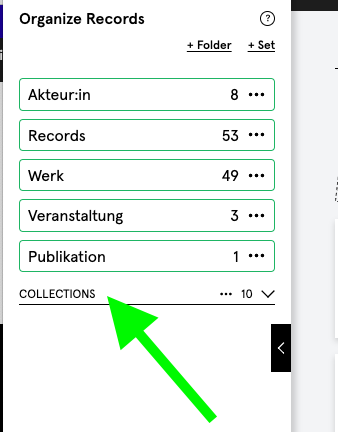
Create a new space in the right panel (instructions here) and drag the corresponding set from the left panel into the desired space in the right panel.
Now you only have to tell your guests the new URL and the new password - and you are online again!
Connected own domain
Since the new kleio was built using the latest technology, a lot of parameters had to be reworked for the smooth transfer of content from the existing kleio.
The connection to existing own domains may need a manual adjustment, because the "DNS configuration" has changed. Check if your connection is still up or read Connect custom Domain.
Where can I find the details of my records - on the website?
The information about the records can be folded out like in the old kleio.
At the top right of a record you will find the button "more information". By pressing this button the information will be shown in a side panel.
In the set settings it is possible to select the display option "without side panel". Then the information is shown below the image.
You can't open your kleio website anymore?
Please check first if your Main Space is set to visible (eye NOT crossed out).
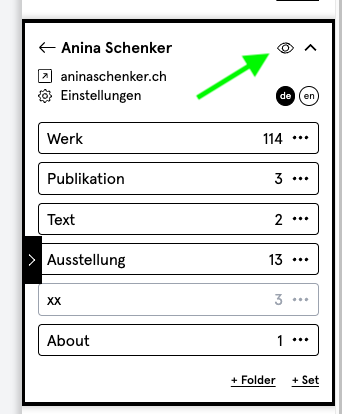
Or check in your kleio if you have entered something in the field "Own URL".
Either you have really set up a redirection to your "Own URL" at your provider. Then please check the settings at your provider > See "Own Domain".
Or you have no redirection installed, then please delete the content in the field "Own URL", otherwise your kleio website can not be displayed.
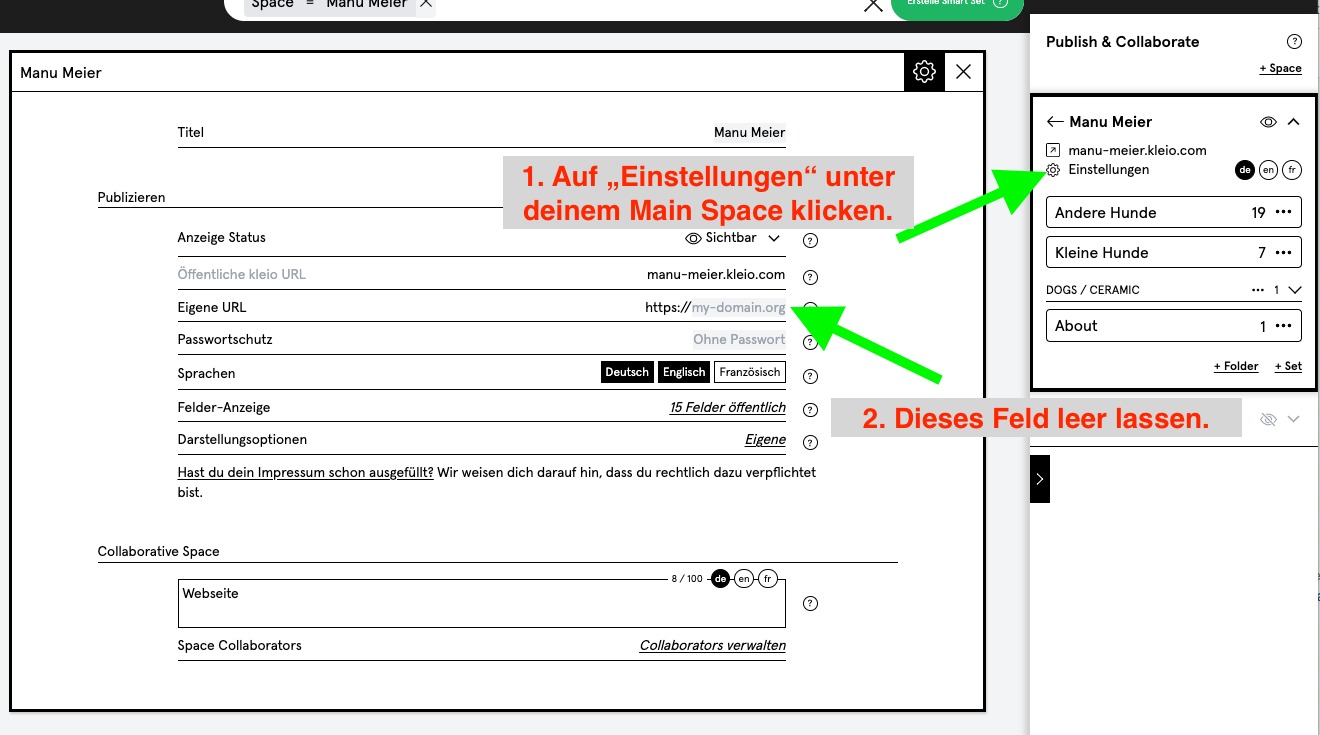
How do I publish news on my website?
Under Space Tips we always write tips how you can keep your space active.